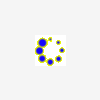Search the Community
Showing results for tags 'vps'.
-
ZPANEL KURULUMU sudo su |root yetkisi istiyoruz | |Root şifresi hesap şifrenizdir. sudo apt-get update sudo apt-get upgrade wget https://dl.dropbox.com/u/50880014/ZPX_ubuntu_12-04_auto_installer.v1.02.zip sudo apt-get install tofrodos unzip ZPX_ubuntu_12-04_auto_installer.v1.02.zip sudo fromdos ZPX_ubuntu_12-04_auto_installer.sh chmod +x ZPX_ubuntu_12-04_auto_installer.sh sudo ./ZPX_ubuntu_12-04_auto_installer.sh sudo init 6 | Ardından restart yer vps | BUNA BENZER BİŞEY OLMUŞ İSE TAMAMDIR OLMAMIŞ İSE VPS NİZE REBOOT ATIN OLUR :D =================================================== = Starting Auto Installer for ZPX on Ubuntu 12.04 = =================================================== =-------------------------------------------------= = By Xengulai ([email protected]) = =-------------------------------------------------= =================================================== Variable collection: Enter Server Public IP Address: 192.168.56.2 (VPS ADRESİ) Enter server name: (this should be the reverse lookup of 192.168.56.2) (ex. zeus.zpanelcp.com): preciseserver Enter FQDN for ZPX (ex. panel.zpanelcp.com): preciseserver (VPS ALAN ADI) Enter MySQL root password: reloaded Updating Aptitude Repos: Done. Creating initial folder structure: Done. Downloading / Extracting ZPX From SF to Temp Directory at /opt/zpanel: Done. Copying ZpanelX files to /etc/zpanel: Done. Registering 'zppy' client: Done. Installing main packages: Done. Setting Zpanel MySQL access: Done. Importing Zpanel Core Database: Done. Setting up Apache configuration to work with ZPX: Done. Setting up Network info for ZPX and Compiling Default VHOST: Done. Configuring Postfix and Dovecot: Done. Configuring Roundcube: Done. Installing and Configuring ProFTPD: Done. Installing and Configuring BIND: Done. Compiling zsudo: Done. Setting cron for daemon.php: Done. Registering ZPPY Client: Done. Removing temp files: Done. Restarting all necessary services: -- Apache2 Web Server Restarted Successfully -- Postfix Server Restarted Successfully -- Dovecot Server Restarted Successfully -- ProFTPD Server Restarted Successfully -- MySQL Server Restarted Successfully -- Bind9 Server Restarted Successfully Installing ballen/rustus zppy repo and modules: -- gatekeeper: installed -- system_logviewer: installed -- kfm: installed -- ftp_browser: installed -- visitor_stats: installed ===================================================================== = Installation and Configuration of ZPX on Ubuntu 12.04 is Complete = ===================================================================== ===================================================================== = Install Log can be found at /home/precise/zpx_install.log ===================================================================== ===================================================================== = Please REBOOT the server and open: = = http://preciseserver/zpanel = or = = http://192.168.56.2/zpanel = = = USER: zadmin = = PASS: password (Change on 1st login!) = ===================================================================== ===================================================================== = This script is not written by official ZPX Support = = Please do not ask them for official support on this = ===================================================================== =...................................................................= = By Xengulai ([email protected]) = =...................................................................= ------------------------------------------------------------------------------------------------------ UBUNTU MASAÜSTÜ KURULUMU apt-get purge apache2* bind9* samba* | Gereksiz uygulamaları kaldırın | cd | Ana dizine giriyoruz | apt-get install ubuntu-desktop | Ubuntu masaüstünü yüklüyoruz 1 saate yakın yüklenme süresi var | startx | Masaüstü bileşenlerini başlatıyoruz | apt-get install gnome-session-fallback | Bileşenleri yüklüyoruz | apt-get install gdm | GDM yüklüyoruz | service gdm start | GDM başlatıyoruz | apt-get install tightvncserver | VNC yüklüyoruz | vncserver | Programı başlatıyoruz | vncserver -kill :1 | VNC serveri durduruyoruz | 11 . nano ~/.vnc/xstartup | Dosya düzenlemeyi açtık şimdi ardından aşağıdaki kodlarla değiştirmeniz gerekmektedir | #!/bin/sh # Uncomment the following two lines for normal desktop: unset SESSION_MANAGER # exec /etc/X11/xinit/xinitrc gnome-session-fallback & [ -x /etc/vnc/xstartup ] && exec /etc/vnc/xstartup [ -r $HOME/.Xresources ] && xrdb $HOME/.Xresources xsetroot -solid grey #vncconfig -iconic & #x-terminal-emulator -geometry 80x24+10+10 -ls -title "$VNCDESKTOP Desktop" & #x-window-manager & #unity & gnome-session --session=classic & ---------------------------------------------------------------------------------------- CTRL + X + Y KOMUTU İLE KAYIT EDİYORUZ EVET BURAYA KADAR GELDİK ŞİMDİ reboot | Yazıp vps mizi resetliyoruz | sudo su | Root oluyoruz | cd | Ana dizine gidiyoruz | git clone git://github.com/kanaka/noVNC startx vncserver :1 sudo apt-get install websockify noVNC/utils/websockify --web ./ 8787 localhost:5901 Burdan : host : Kullanıcıadınız port : Port adresiniz password : Vnc Şifreniz İle baglanabilirsiniz. Not : Kullanacagınız bu vps de bütün sorunluluk size aittir biz burda sadece ubuntüde nasıl uzak masaüstü kullanılır onu gösteriyoruz.
-
Öncelikle seedbox olarak kullanmak için bir VPS / VDS gerekiyor. Aylık 5 dolara Digitalocean‘dan bir VPS kiralayabilirsiniz. Üstelik kullanmadığınız zamanlarda sunucuyu kaydedip silerek para ödemezsiniz. Kullanmak isterseniz de bir kaç tıklamayla yeniden aktif hale getirebilirsiniz. Digitalocean’dan hesap açtıktan sonra ilk yapmanız gereken kredi kartınızı eklemek veya Paypal kredi yatırmak. Ardından da 512 MB RAM‘li Ubuntu 14.04 32-bit veya 64-bit bir sunucu yaratın. Lokasyon olarak ABD veya Amsterdam seçebilirsiniz. Sunucu yaratıldıktan sonra kayıt olurken verdiğiniz mail adresine sunucu şifresi gelecek. Putty programı ile SSH’ye giriş yapabilirsiniz. Kurulum işlemini bu ekrandan yapacağız. PUTTY DEN VPS NİZE GİREBİLİRSİNİZ GİRDİKTEN SONRA apt-get update && apt-get upgrade komutlarını yapıştırıp sunucuyu güncelleyelim. Komutları farenin sağ tuşuna basarak putty’ye yapıştırabilirsiniz. Ardından, apt-get install nginx php5-fpm php5-cli subversion build-essential automake libtool libcppunit-dev libcurl3-dev libsigc++-2.0-dev unzip unrar-free curl php5-curl libncurses-dev libxml2-dev komutunu yapıştırıp web sunucusunu ve PHP’yi kurun. Sonra, nano /etc/nginx/nginx.conf kodu ile nginx ayarlarını düzenleyeceğiz. Dosyayı açtıktan sonra üst satırlarda worker_processes değişkenini 1 yapın. worker_processes 1; Dosyayı kaydedip kapatmak için önce Ctrl+X’e ardından da Enter’a basın. Sırayla aşağıdaki komutları yapıştırıp uygulayın: mkdir /var/www wget https://www.refheap.com/82220/raw -O /etc/nginx/sites-available/rutorrent cd /etc/nginx/sites-enabled ln -s ../sites-available/rutorrent Ayarlarda düzenlemeniz gereken bir yer var: nano /etc/nginx/sites-available/rutorrent Dosyayı açtıktan sonra 4. satırda IP-ADRESINIZ yazan yeri sunucunun IP adresi ile değiştirin. Herkes giremesin diye klasörü şifreleyelim: mkdir /var/www/rutorrent && nano /var/www/rutorrent/.htpasswd Dosyanın içeriğini oluşturmak için buradaki sayfadan Enter Usernames: kısmına kullanıcı ismini ve Enter Corresponding Passwords: kısmına şifreyi girelim ve aşağıdan Submit diyelim. Sayfa size .htpasswd: kutusunda kullanıcı ismi ve yanında karışık harfler verecek. Bunu kopyalayıp putty ekranına yapıştıralım ve dosyayı kaydedip çıkalım. Buraya kadar yaptığımız sadece web sunucusunu rutorrent için ayarlamak oldu. service nginx reload yaparak ayarlarda hata olmadığını doğrulayın. Komut sonrası ekranda OK yazması hata olmadığı anlamına gelir. PHP’nin çalışıp çalışmadığını ise info sayfasıyla test edeceğiz. wget https://www.refheap.com/82282/raw -O /var/www/info.php Komutunu çalıştırdıktan sonra http://IP-ADRESINIZ/info.php adresini ziyaret edin. Karşınıza PHP bilgilerini içeren sayfa geldiyse iyi gidiyorsunuz demektir! Torrent Yazılımları Seedbox için gereken yazılımları kurmak için yazılımları indirmemiz gerekiyor. Komutları sırasıyla uygulayın: cd mkdir install cd install xlmrpc kurulumu: svn checkout http://xmlrpc-c.svn.sourceforge.net/svnroot/xmlrpc-c/stable xmlrpc cd xmlrpc ./configure --prefix=/usr --enable-libxml2-backend --disable-libwww-client --disable-wininet-client --disable-abyss-server --disable-cgi-server --disable-cplusplus make make install libtorrent kurulumu: cd ../ wget http://libtorrent.rakshasa.no/downloads/libtorrent-0.13.3.tar.gz tar xvf libtorrent-0.13.3.tar.gz cd libtorrent-0.13.3 ./autogen.sh ./configure --prefix=/usr make make install rtorrent kurulumu: cd ../ wget http://libtorrent.rakshasa.no/downloads/libtorrent-0.13.3.tar.gz tar xvf libtorrent-0.13.3.tar.gz cd libtorrent-0.13.3 ./autogen.sh ./configure --prefix=/usr make make install rutorrent kurulumu: cd /var/www svn checkout http://rutorrent.googlecode.com/svn/trunk/rutorrent svn checkout http://rutorrent.googlecode.com/svn/trunk/plugins rm -r rutorrent/plugins mv plugins rutorrent/ plugins.ini düzenleme: cd /var/www/rutorrent/conf && rm plugins.ini wget https://www.refheap.com/82280/raw -O /var/www/rutorrent/conf/plugins.ini Torrent kullanıcısı için yeni kullanıcı yaratmak: useradd -d /home/torrentuser/ torrentuser mkdir /home/torrentuser mkdir /home/torrentuser/downloads mkdir /home/torrentuser/.session mkdir /home/torrentuser/watch mkdir /home/torrentuser/.sockets touch /home/torrentuser/.sockets/rpc-socket wget https://www.refheap.com/82281/raw -O /home/torrentuser/.rtorrent.rc chown -R torrentuser:torrentuser /home/torrentuser/ chown -R www-data:www-data /var/www Son olarak nano /home/torrentuser/.rtorrent.rc ile ayar dosyasını düzenlememiz gerekiyor. 60. satırda IP-ADRESINIZ yerine sunucu adresini yazacaksınız. Ayrıca isteğe bağlı olarak port-range değişkenini değiştirebilirsiniz. Seedbox’unuz hayırlı olsun. Kontrol paneline http//IP-ADRESINIZ/rutorrent adresinden ulaşabilirsiniz. NOT:RESİMSİZ ANLATTIM ANLAYIŞINIZ İÇİN TEŞEKKURLER BİR PROBLEM ÇIKARSA MESAJ ATIN VPS NİZE GELECEK ZARARDAN SORUMLU DEĞİLİM %90 olma ihtimali var
-
Merhaba arkadaşlar sadecehosting veri merkezinde bulunan kendi toplamış olduğum pc yi satıyorum. Çok güzrel oyuncu pc si olur sadece ekran kartını upgrade etmeniz yeterli performans konusunda birşey yazmaya gerek yok bilgiler aşağıdadır. Garantisi devam etmektedir. Netsiparis ten aldım. HI-LEVEL 16Gb (4x4) 1600 MHZ DDR3 RAM SOGUTUCULU HLV-P4 SEAGATE 1TB 7200 ST1000DM003 NCQ SATA3 64MB LG 24X SATA SIYAH DVD YAZICI GH24NS901 VTX HD5450 (64BIT) 1GB DDR3 VGA/HDMI/DVI PCIx1 AKASA GENESIS ATX KASA SIYAH 450W1 Adet AMD FX-SERIES X8 8120 (3.1GHZ)16MB 125W AM1 Gigabyte 990XA-UD3 AMD AM3 DDR3 S GL ATX1 OCZ 60 GB VERTEX 3 SERISI 2.5 SATA3 SSD 1250 TL fiyat belirledim. Kaçırılmaması gereken bir performans canavarı.
-
YENİ BEDAVA VPS SERVER SİTEMİZ: https://koding.com/R/aslanali1 giriyoruz ubuntu kuruyoruz OMUR BOYU UCRETSIZDIR.. VPS OZELLİKLERİ 1 CPU 1GB RAM 4GB DEPOLAMA SINIRSIZ TRAFİK UBUNTU İŞLETİM SİSTEMİ UBUNTU KURULUMU TÜM BUNLAR ÖMÜR BOYU ÜCRETSİZ BİRAZ ŞAŞIRTICI GELEBİLİR AMA SİZDE DENEYİNCE GÖRÜCEKSİNİZ. DİREK KISA ÖZET GEÇİCEM.KURULUMU ÇOK KOLAY HERKES YAPABİLİR.İSTEYEN UBUNTU MASAÜSTÜ KURSUN,İSTEYEN WEB SERVER OLARAK KULLANIP ZPANEL KURSUN . 1. ADIM Dünyanın en büyük sosyal program geliştirme ağı olan koding ‘ e kayıt olmanız gerekmektedir. 2.ADIM Ardından TERMİNALE girip aşağıda verdiğim komutları sırasıyla uyguluyoruz. Activity 300x150 Ücretsiz VPSye Sahip Olmak İsteyenler ZPANEL KURULUMU sudo su |root yetkisi istiyoruz | |Root şifresi hesap şifrenizdir. sudo apt-get update sudo apt-get upgrade wget https://dl.dropbox.com/u/50880014/ZPX_ubuntu_12-04_auto_installer.v1.02.zip sudo apt-get install tofrodos unzip ZPX_ubuntu_12-04_auto_installer.v1.02.zip sudo fromdos ZPX_ubuntu_12-04_auto_installer.sh chmod +x ZPX_ubuntu_12-04_auto_installer.sh sudo ./ZPX_ubuntu_12-04_auto_installer.sh sudo init 6 | Ardından restart yer vps | 11. sudo ./ZPX_ubuntu_12-04_auto_installer.sh ÖRNEK OLARAK =================================================== = Starting Auto Installer for ZPX on Ubuntu 12.04 = =================================================== =-------------------------------------------------= = By Xengulai ([email protected]) = =-------------------------------------------------= =================================================== Variable collection: Enter Server Public IP Address: 192.168.56.2 (VPS ADRESİ) Enter server name: (this should be the reverse lookup of 192.168.56.2) (ex. zeus.zpanelcp.com): preciseserver Enter FQDN for ZPX (ex. panel.zpanelcp.com): preciseserver (VPS ALAN ADI) Enter MySQL root password: reloaded Updating Aptitude Repos: Done. Creating initial folder structure: Done. Downloading / Extracting ZPX From SF to Temp Directory at /opt/zpanel: Done. Copying ZpanelX files to /etc/zpanel: Done. Registering 'zppy' client: Done. Installing main packages: Done. Setting Zpanel MySQL access: Done. Importing Zpanel Core Database: Done. Setting up Apache configuration to work with ZPX: Done. Setting up Network info for ZPX and Compiling Default VHOST: Done. Configuring Postfix and Dovecot: Done. Configuring Roundcube: Done. Installing and Configuring ProFTPD: Done. Installing and Configuring BIND: Done. Compiling zsudo: Done. Setting cron for daemon.php: Done. Registering ZPPY Client: Done. Removing temp files: Done. Restarting all necessary services: -- Apache2 Web Server Restarted Successfully -- Postfix Server Restarted Successfully -- Dovecot Server Restarted Successfully -- ProFTPD Server Restarted Successfully -- MySQL Server Restarted Successfully -- Bind9 Server Restarted Successfully Installing ballen/rustus zppy repo and modules: -- gatekeeper: installed -- system_logviewer: installed -- kfm: installed -- ftp_browser: installed -- visitor_stats: installed ===================================================================== = Installation and Configuration of ZPX on Ubuntu 12.04 is Complete = ===================================================================== ===================================================================== = Install Log can be found at /home/precise/zpx_install.log ===================================================================== ===================================================================== = Please REBOOT the server and open: = = http://preciseserver/zpanel = or = = http://192.168.56.2/zpanel = = = USER: zadmin = = PASS: password (Change on 1st login!) = ===================================================================== ===================================================================== = This script is not written by official ZPX Support = = Please do not ask them for official support on this = ===================================================================== =...................................................................= = By Xengulai ([email protected]) = =...................................................................= ------------------------------------------------------------------------------------------------------ UBUNTU MASAÜSTÜ KURULUMU apt-get purge apache2* bind9* samba* | Gereksiz uygulamaları kaldırın | cd | Ana dizine giriyoruz | apt-get install ubuntu-desktop | Ubuntu masaüstünü yüklüyoruz 1 saate yakın yüklenme süresi var | startx | Masaüstü bileşenlerini başlatıyoruz | apt-get install gnome-session-fallback | Bileşenleri yüklüyoruz | apt-get install gdm | GDM yüklüyoruz | service gdm start | GDM başlatıyoruz | apt-get install tightvncserver | VNC yüklüyoruz | vncserver | Programı başlatıyoruz | vncserver -kill :1 | VNC serveri durduruyoruz | 11 . nano ~/.vnc/xstartup | Dosya düzenlemeyi açtık şimdi ardından aşağıdaki kodlarla değiştirmeniz gerekmektedir | #!/bin/sh # Uncomment the following two lines for normal desktop: unset SESSION_MANAGER # exec /etc/X11/xinit/xinitrc gnome-session-fallback & [ -x /etc/vnc/xstartup ] && exec /etc/vnc/xstartup [ -r $HOME/.Xresources ] && xrdb $HOME/.Xresources xsetroot -solid grey #vncconfig -iconic & #x-terminal-emulator -geometry 80x24+10+10 -ls -title "$VNCDESKTOP Desktop" & #x-window-manager & #unity & gnome-session --session=classic & ---------------------------------------------------------------------------------------- CTRL + X + Y KOMUTU İLE KAYIT EDİYORUZ EVET BURAYA KADAR GELDİK ŞİMDİ reboot | Yazıp vps mizi resetliyoruz | sudo su | Root oluyoruz | cd | Ana dizine gidiyoruz | git clone git://github.com/kanaka/noVNC startx vncserver :1 sudo apt-get install websockify noVNC/utils/websockify --web ./ 8787 localhost:5901 http://kanaka.github.io/noVNC/noVNC/vnc.html GİRİYORUZ host : Kullanıcıadınız.kd.io port : 8787 password : vncşifreniz İle baglanabilirsiniz. NOT : KISACA ANLATMAYA ÇALIŞTIM.BİLDİKLERİMİ SİZLERLE PAYLAŞMAK İSTEDİM.YARARLI OLACAĞINI DÜŞÜNÜYORUM. TAKILDIĞINIZ YER OLURSA YORUMDAN BANA ULAŞABİLİRSİNİZ.