Android-x86 - X64 - Pc Version - 32/64bit For Windows 11/10/8/7
-
Similar Content
-
By _2024_
Windows 11 Tüm Sürümler Güncel | x64 | TR | TPM Fix
Windows 11 İndir, türkçe dil desteğine kavuşan windows 11 tpm fixli şekilde artık kullanılmaya hazır. Windows 10’nun 2025’te desteği biteceği söylendikten sonra yeni bir işletim sistemi çıkacağı kesinleşmişti. Önceki sürümün yerini almaya hazırlanıyor. Geliştirilmiş görünüm desteği ile sanki mac cihaz temasını andırıyor. Resimlerde bu görünümü detaylıca inceleyebilirsiniz. Windows 11, önceki sürümlerin aksine artık sadece x64 ve arm64 mimarideki cihazlarda çalışacak. 32 bit yani x86 mimari desteği yoktur. Sistem oldukça görselleştirilmiş bir windows 10 tabanı üzerine inşa edilmiş, bir çok yerde halen windows 10 yazısını görebiliyorsunuz 🙂 Görselleştirmenin yanı sıra artık android cihazları gibi APK dosyalarını çalıştırmak için Amazon App Store ile mümkün. Bu sayede artık android oyun ve programlarınızı masaüstü denemiyle birleştirip oynayabilirsiniz.
Yeni windows sizlere performans ve stabil bir birliktelik vadetiyor. İşletim sistemi içerisinde yapılan değişikliklere alışmak biraz zaman alacaktır ancak her geçen gün gelen güncellemeler yine peşimizi bırakmayacağı kesin. Yeni bir işletim sistemi yeni sorunları beraberinde her zaman getirmiştir. Örnek olarak bu sistem TPM ve Secure boot engeline takılıyordu. Bunu çözüp sizler için hazırladık. Artık sadece microsoft hesabı ile oturum açılabiliyor denmiş ancak çözümü mevcuttur. Kullanıcı adı kısmına “a” ve şifre kısmına “a” yazıp devam edin. Hata verince sizi offline yani microsoft hesabı olmayan şekilde hesap oluşturmanıza ve oturum açmanıza izin verecektir.
Sadece kullanıcı adı girip şifre girmeden oturum açabilirsiniz. Kurulum sonunda yer alan gizlilik maddelerini kabul etmemenizi öneriyorum. Kurulum aşamalarındaki görüntüleri bir gif haline getirdim aşağıdan inceleyebilirsiniz. Klasik kurulum adımları içerir, sadece süslenmiş püslenmiş bir şekildedir 🙂
Minimum Donanım Gereksinimi ise şu şekildedir:
İşlemci: 1 GHZ veya üstü en az 2 çekirdekli ve x64 mimari uyumlu RAM: 4 GB e üstü Depolama: 64 GB ve üstü Sistem üretici yazılımı: EFI, Güvenli Önyükleme özellikli ve TPM 2.0 Grafik kartı: WDDM 2.0 sürücüsüyle DirectX 12 veya üstü Ekran: 720p ekran, renk kanalı başına 8 bit Sistemin Kurulum ve Kullanım Görselleri ise:
Thanks: @KiNGHaZe
Türkçe 23H2
Win11_11in1_AIO_13.03.2024.zip
or
Win11_11in1_AIO_13.03.2024.zip
or
Win11_11in1_AIO_13.03.2024.zip
-
By shadesofdeath
Defender Dışlama Aracı v1.0
Microsoft Defender Antivirüs ya da üçüncü taraf bir antivirüs çözümü seçmeniz fark etmeksizin, bu ürünlerin kritik Dosya ve klasörleri taramadığından emin olmanız gerekir çünkü Microsoft Security Essentials ya da Microsoft Defender zaman zaman bazı Dosya ve klasörlerde sorunlara neden olur. Tipik sorunlar arasında yavaş performans, bazı gerekli dosyaların silinmesi veya düzensiz çalışma yer alır ya da güvendiğiniz bir dosya veya klasörü kötü amaçlı olarak işaretleyebilir. Bu sorunları aşmak için bu tür dosya ve klasörleri istisnalar listesine ekleyebilirsiniz.
Özellikleri
Kolay kullanıcı arayüzü Export ve Import özelliği Açık / Karanlık tema desteği 4 Tane dil desteği (Türkçe , İngilizce , Almanca , Rusça) Ekran Görüntüleri
İndir
-
By _2024_
Windows 10 – 11 AIO 4 in 1 | Full Türkçe | Nisan 2024
Windows 10 – 11 AIO 4 in 1 | Full Türkçe | Nisan 2024
Windows 10 – 11 AIO 4 in 1, windows 10 ve 11’in 4 versiyonunu birleştirilmiş halidir. KiNGHaZe tarafından yapılan bu AIO windows aynı zamanda kullanıcıya bağlı aktivasyon içerir. ISO dosyasını yazdırdıktan sonra sources adlı klasörün içindeki “ei.cfg” dosyasını not defteri ile açıp aktivasyon değerini 1 yaparsanız “Hwid” yani dijital aktivasyonu windows kurulumu sonrası yapacaktır. Bu işlem için internet gereklidir, yani internet varken kurulum yaparsanız otomatik olarak aktivasyon yapacaktır. Aynı zamanda Net Framework 3.5 tüm sistemlerde aktif şekilde sunulur. Windows güncellemelerinde yer alan “Zararlı Yazılım Kaldırma Aracı” güncellemelerini içermez ve almaz. Güncellemelerin getirdiği ve bıraktığı çöp diye tabir ettiğimiz dosyaların hepsi sistemden silinmiştir. Bunun dışında herhangi bir bileşen eklenip, çıkarılma işlemi yapılmamıştır.
Peki içerisindeki sürümler nelerdir? Dediğini duyar gibiyim işte içindeki sürümleri aşağıda bulabilirsiniz…
Windows 10 – 11 Pro (x64)
Windows 10 – 11 Home (x64)
Windows 10 – 11 Home SL (x64)
Windows 10 – 11 Enterprise VL (x64) İçerikler tek bir ISO dosyasında toplandı, Kurarken tüm sürümleri görebilirsiniz.
Thanks: @KiNGHaZe
Win10_11_AIO_4in1_11.04.2024.zip
or
Win10_11_AIO_4in1_11.04.2024.zip
-
By _2024_
Windows 10 – 11 AIO 4 in 1 | Full Türkçe | Nisan 2024
Windows 10 – 11 AIO 4 in 1 | Full Türkçe | Nisan 2024
Windows 10 – 11 AIO 4 in 1, windows 10 ve 11’in 4 versiyonunu birleştirilmiş halidir. KiNGHaZe tarafından yapılan bu AIO windows aynı zamanda kullanıcıya bağlı aktivasyon içerir. ISO dosyasını yazdırdıktan sonra sources adlı klasörün içindeki “ei.cfg” dosyasını not defteri ile açıp aktivasyon değerini 1 yaparsanız “Hwid” yani dijital aktivasyonu windows kurulumu sonrası yapacaktır. Bu işlem için internet gereklidir, yani internet varken kurulum yaparsanız otomatik olarak aktivasyon yapacaktır. Aynı zamanda Net Framework 3.5 tüm sistemlerde aktif şekilde sunulur. Windows güncellemelerinde yer alan “Zararlı Yazılım Kaldırma Aracı” güncellemelerini içermez ve almaz. Güncellemelerin getirdiği ve bıraktığı çöp diye tabir ettiğimiz dosyaların hepsi sistemden silinmiştir. Bunun dışında herhangi bir bileşen eklenip, çıkarılma işlemi yapılmamıştır.
Peki içerisindeki sürümler nelerdir? Dediğini duyar gibiyim işte içindeki sürümleri aşağıda bulabilirsiniz…
Windows 10 – 11 Pro (x64)
Windows 10 – 11 Home (x64)
Windows 10 – 11 Home SL (x64)
Windows 10 – 11 Enterprise VL (x64) İçerikler tek bir ISO dosyasında toplandı, Kurarken tüm sürümleri görebilirsiniz.
Thanks: @KiNGHaZe
Win10_11_AIO_4in1_11.04.2024.zip
or
Win10_11_AIO_4in1_11.04.2024.zip
-
By _2024_
Windows 10 Enterprise LTSC – Türkçe Şubat 2024
Windows 10 Enterprise LTSC – Türkçe Şubat 2024
Windows 10 Enterprise LTSC sürümü, Windows 10‘un sürümün ömrü boyunca değişebilecek bileşenlerinden hiçbirini içermez. Bu bileşenler, Microsoft Edge’i (modern bir tarayıcı olarak, mevcut modern tarayıcı web standartlarını desteklemek için sürekli olarak gelişmektedir) ve Microsoft Store aracılığıyla düzenli olarak güncellenen Camera, Cortana, OneNote ve diğer modern uygulamalar gibi bileşenleri / uygulamaları içerir. yenilikçi gelişmelerle ilerlemeye devam edin.
Windows 10 LTSC sürümünün ömrü boyunca güvenlik düzeltmeleri almaya devam etmesine rağmen, Internet Explorer özellik kümesi değişmediği için Windows 10 LTSC sürümlerinde bulunmaktadır.
Yaklaşık üç yılda bir yeni bir LTSC sürümü çıkıyor ve her sürüm, önceki Enterprise LTSC sürümünden bu yana yayınlanan Windows 10 özellik güncellemelerinde bulunan tüm yeni yetenekleri ve desteği içeriyor. Windows 10 özellik güncellemelerini (örn. 1703 veya 1809) tanımlamak için kullanılan yıl ve ay terminolojisinin aksine, LTSC sürümleri, Windows 10 Enterprise LTSC 2016 veya Windows 10 Enterprise LTSC 2019 gibi belirli bir yılla adlandırılır ve kalıcı olarak hizalanır tıpkı Office 2019 gibi Office sürümleri gibi.
Her bir Windows 10 LTSC sürümü 10 yıllık servis ve destek alır. Bir Windows 10 LTSC sürümünün ömrü boyunca, cihazlarınızı yerinde yükseltme veya Windows 10’un şu anda desteklenen herhangi bir sürümü kullanarak ücretsiz olarak bir sonraki veya en son LTSC sürümüne sorunsuz yükseltebilirsiniz. Windows 21H2 sürümünü içerir. İşletim Sistemi Derlemesi 19044.4046
————————————————————-
Sıkıştırma: Zip / Şifresiz
————————————————————-
2021 (21H2) Sürümü
Win10_LTSC_21H2_X86_26.02.2024.zip
Win10_LTSC_21H2_X64_26.02.2024.zip
or
Win10_LTSC_21H2_X64_26.02.2024.zip
or
Win10_LTSC_21H2_X86_X64_26.02.2024.zip
Thanks: @KiNGHaZe
-
-
Recently Browsing 0 members
No registered users viewing this page.


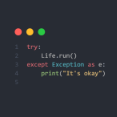
Recommended Posts
Join the conversation
You can post now and register later. If you have an account, sign in now to post with your account.
Note: Your post will require moderator approval before it will be visible.