-
Similar Content
-
By shadesofdeath
Defender Dışlama Aracı v1.0
Microsoft Defender Antivirüs ya da üçüncü taraf bir antivirüs çözümü seçmeniz fark etmeksizin, bu ürünlerin kritik Dosya ve klasörleri taramadığından emin olmanız gerekir çünkü Microsoft Security Essentials ya da Microsoft Defender zaman zaman bazı Dosya ve klasörlerde sorunlara neden olur. Tipik sorunlar arasında yavaş performans, bazı gerekli dosyaların silinmesi veya düzensiz çalışma yer alır ya da güvendiğiniz bir dosya veya klasörü kötü amaçlı olarak işaretleyebilir. Bu sorunları aşmak için bu tür dosya ve klasörleri istisnalar listesine ekleyebilirsiniz.
Özellikleri
Kolay kullanıcı arayüzü Export ve Import özelliği Açık / Karanlık tema desteği 4 Tane dil desteği (Türkçe , İngilizce , Almanca , Rusça) Ekran Görüntüleri
İndir
-
By _2024_
Office Installer by Ratiborus 1.12
Office Installer by Ratiborus 1.12
Office Installer by Ratiborus:
Office Installer is a software program by Ratiborus used to install Microsoft Office on computers or devices. Office is a productivity suite that includes programs like Word, Excel, PowerPoint, Outlook, and more. The installer ensures that all required Microsoft Office files and components are installed, properly configured, and ready for use on the user's computer.
Office Installer allows users to choose which Office applications they want to install, select the installation location, and customize certain settings according to their preferences. It also ensures that all necessary dependencies and updates are downloaded and installed to ensure Microsoft Office runs smoothly.
After the Office installation process is complete, users can access the installed Office applications from the Start menu or computer taskbar. They can then start using programs like Word for document processing, Excel for spreadsheets, PowerPoint for presentations, and other Office applications for various productivity tasks.
Office Installer features
Office Installer supports downloading and installing, updating, uninstalling, activating office 2024, 2021, 2019, 2016.
Supports installation and removal of licenses.
Easily create distribution downloads and create ISOs.
Retail version is supported.
readme
Office Installer
——————————————————————————————————————————————————
The program is designed for on-line and offline installation of Office 2016/2024 C2R. There is also
the ability to create your own Office distribution for subsequent installation of Office off-line.
Working with the program:
——————————————————————————————————————————————————
1. Uninstall Office C2R using the Uninstall button.
2. Remove Office C2R using "Force Remove Office" and restart your computer.
3. Install Office by clicking the "Install" button.
How to use the Download Office tab:
——————————————————————————————————————————————————
This tab is used to create an off-line distribution of a particular version and edition of Microsoft Office, for
subsequent installation of the product without receiving files from outside.
1. Select the required Office version, bit depth and language. You can make a full-fledged x86-x64 distribution.
To do this, in the bit depth tab, select the All item (lowest). Click the Download button and select a folder
for distribution files. You can select the folder of the previous session of the program to continue creating
distribution, otherwise a new session will be started.
2. If you want to supplement the downloaded distribution, click the Download button and specify the same download folder.
3. After downloading all the necessary bits and languages, you can create an ISO image of the office suite.
To do this, click the Create ISO button.
4. As a result, in the selected folder you will see a ready-to-use off-line Microsoft Office installer
edition of your choice.
Extra options, program launch (keys):
——————————————————————————————————————————————————
/install - Run the program in stealth mode and install Office with the previously configured settings.
Next to the program there should be an Office Installer.ini file with configured parameters. Installation
can be executed both in on-line mode and in off-line mode (the Office folder should be located next to the program
with a previously downloaded distribution)
/ini:"ini file name" - Use your own presettings file. Can be used during installation
with command line parameters.
Additional questions
——————————————————————————————————————————————————
After deleting an office using standard means, its licenses and keys remain in the system. If you previously had, for example,
Office 2016, you uninstalled it and installed Office 2024 - it may happen that in the properties of the office application you will see
not Office 2024, but Office 2016. To prevent this from happening, it is advisable to delete the old office in the program section
"Office Licenses" view the remaining licenses in the system and delete those that are not needed. If you delete licenses with the switch enabled
“Delete keys” - the keys with which the old office was installed will be deleted from the system.
Изменения в версиях :
—————————————————————
v1.1.2
- При запуске на Windows 7 выбирается редакция ProPlus 2016 Volume
- Из списка компонентов убран Teams, оставлен только в O363 ProPlus Retail.
- Мелкие исправления.
https://www.mirrored.to/files/105EHYKX/Office_Installer_by_Ratiborus_1.12.rar_links
Office Installer Plus 1.12
Office Installer Plus 1.12
Office Installer Plus:
Office Installer Plus is the next version of Ratiborus that helps you download, install, update, uninstall, activate office 2024, 2021, 2019, 2016 and it has added an Office activator to the program. submit. Office Installer+ is considered a useful application that helps users install and manage office applications from Microsoft Office easily and quickly. This application is designed to help users save time and effort when installing popular office applications such as Word, Excel, PowerPoint and Outlook.
With Office Installer+, users simply select the applications they want to install and then the application will automatically download and install them to their computer. Office Installer provides users with a simple and easy-to-use interface, helping them easily select and manage the applications they need.
Features of Office Installer+
Office Installer supports downloading and installing, updating, uninstalling, activating office 2024, 2021, 2019, 2016.
View system information and compatibility with Office versions.
Supports installing and removing licenses.
Easily create distribution downloads and create ISOs.
An Office activator has been added.
In addition to installing new applications, Office Installer also provides an automatic update feature to keep applications always up to date. Users don't need to worry about updating manually every time a new update is released. Office Installer+ also provides users with the ability to easily manage and remove applications, helping them save storage space on their computers. Users can choose to quickly remove one or more applications with just a few mouse clicks.
In short, Office Installer is a useful and convenient application for users who want to install and manage office applications from Microsoft Office. With a simple and easy-to-use interface, along with automatic update and management features, Office Installer will help users save time and effort when working with daily office applications.
readme+
Office Installer
——————————————————————————————————————————————————
The program is designed for on-line and offline installation of Office 2016/2024 C2R. There is also
the ability to create your own Office distribution for subsequent installation of Office off-line.
Working with the program:
——————————————————————————————————————————————————
1. Uninstall Office C2R using the Uninstall button.
2. Remove Office C2R using "Force Remove Office" and restart your computer.
3. Install Office by clicking the "Install" button.
Office activation:
——————————————————————————————————————————————————
On the System tab there is a button "Activate Office" and a combobox for selecting on-line KMS-Service.
You can add your own servers to the program; to do this, you need to enter them in the KMS parameter in Office Installer.ini,
separated by commas. Example: "KMS = xxxxx.xxx:4533,yyyyyy.yyy". If the port is not specified, it will be used
standard port 1688.
How to use the Download Office tab:
——————————————————————————————————————————————————
This tab is used to create an off-line distribution of a particular version and edition of Microsoft Office, for
subsequent installation of the product without receiving files from outside.
1. Select the required Office version, bit depth and language. You can make a full-fledged x86-x64 distribution.
To do this, in the bit depth tab, select the All item (lowest). Click the Download button and select a folder
for distribution files. You can select the folder of the previous session of the program to continue creating
distribution, otherwise a new session will be started.
2. If you want to supplement the downloaded distribution, click the Download button and specify the same download folder.
3. After downloading all the necessary bits and languages, you can create an ISO image of the office suite.
To do this, click the Create ISO button.
4. As a result, in the selected folder you will see a ready-to-use off-line Microsoft Office installer
edition of your choice.
Extra options, program launch (keys):
——————————————————————————————————————————————————
/install - Run the program in stealth mode and install Office with the previously configured settings.
Next to the program there should be an Office Installer.ini file with configured parameters. Installation
can be executed both in on-line mode and in off-line mode (the Office folder should be located next to the program
with a previously downloaded distribution)
/ini:"ini file name" - Use your own presettings file. Can be used during installation
with command line parameters.
/activate - Activate Office with previously saved settings and exit the program.
Additional questions
——————————————————————————————————————————————————
After deleting an office using standard means, its licenses and keys remain in the system. If you previously had, for example,
Office 2016, you uninstalled it and installed Office 2024 - it may happen that in the properties of the office application you will see
not Office 2024, but Office 2016. To prevent this from happening, it is advisable to delete the old office in the program section
"Office Licenses" view the remaining licenses in the system and delete those that are not needed. If you delete licenses with the switch enabled
“Delete keys” - the keys with which the old office was installed will be deleted from the system.
Изменения в версиях :
—————————————————————
v1.1.2
- При запуске на Windows 7 выбирается редакция ProPlus 2016 Volume
- Из списка компонентов убран Teams, оставлен только в O363 ProPlus Retail.
- Мелкие исправления.
https://www.mirrored.to/files/07TIECKA/Office_Installer_Plus_1.12.rar_links
-
By _2024_
Windows 10 AIO Full 2024 22H2 | Türkçe 22 in 1 | Şubat
Windows 10 AIO Full 2024 22H2 | Türkçe 22 in 1 | Şubat
Windows 10 AIO Full İndir 22H2, 11 farklı sürümün x86 ve x64 olarak birleştirilmiş halidir. İçerisindeki sürümleri aşağıdaki resimde görebilirsiniz. 11 farklı sürümün her mimarisine 13 Şubat 2024 tarihli güncelleştirme olan 19045.4046 build numaralı güncelleme entegrelidir ve bu güncellemelerin bıraktığı kalıntılar temizlenmiştir. Bu sayede sistemde şişkinlik yaratmayacak yer kaplamayacak. Net Framework 3.5 ve 4.8 etkinleştirildi. Formatlık Windows 10 AIO ISO kalıbı ile istediğiniz tüm sürümleri tek bir USB’den veya çift katmanlı olmak üzere DVD’den kurabilirsiniz.
Boyutunu küçültmek için ultra sıkıştırma yapan ESD uygulandı. Bu sayede boyutu bir hayli küçültülüp hem internetten indirmekle geçen zamandan hem de çalışmayı USB veya DVD’ye yazarken ki zamanınızdan tasarruf etmeniz sağlandı. KiNGHaZe tarafından siz değerli kullanıcılarımız için oluşturuldu. Ev, ofis ve teknik servisler için bile gerekli windows 10 sürümleri tek bir pakette toplanarak sizin için hazırlandı.
USB’ye yazdırırken rufus adlı araç kullanmanız tavsiye edilir. Bu sayede daha sorunsuz bir yazdırma süreci yaşamış olursunuz. Hem UEFI (GPT) hem LEGACY (MBR) kurulum yapabiliyorsunuz. UEFI kurulum sadece x64 mimariler için geçerli olup çalışmadaki x86 sürümler UEFI destekli değildir. Piyasadaki tüm çalışmalarda böyledir. Bu çalışmaya özgü bir özellik değildir. Windows 10 için geçerli olan separate şekilde yani 11 sürümün tek bir install.esd dosyasına yerine x86 ve x64 olarak ayrı ayrı 2 farklı install.esd şeklinde hazırlanmıştır. Sorunsuz UEFİ kurulum için bu yöntemi uygun gördüm. Tek bir dvd içinde gerekli olanlar sizin için toplandı.
Thanks: @KiNGHaZe
Win10_11in1_AIO_22H2_27.02.2024.zip
or
Win10_11in1_AIO_22H2_27.02.2024.zip
or
Win10_11in1_AIO_22H2_27.02.2024.zip
-
By _2024_
Formatlık Windows 10 Pro Türkçe 2024 ISO Mart
Formatlık Windows 10 Pro Türkçe 2024 ISO Mart
Sistem Orjinal Windows 10 Pro 22H2 Sürümü Kullanılarak
Düzenlendi. Ev Kullanıcılarını Hedef Alan Ve İçerisinde İş Dünyasınada Hitab Eden
Kurumsal Hizmetlerinde Bulunduğu Bir İşletim Sistemidir. Güncellemelerin Entegre
Edilmesi Dışında Dosya İçerisine Herhangi Bir Bileşen Ekleme Veya Çıkarma Yapılmamış
Olup Sistem Microsoftun Sunduğu Varsayılan Özelliklerde Kurulur. Mart 2024
Tarihine Kadar Yayınlanan Tüm Güncelleştirmeler Ve Net Framework 3.5 Sisteme Entegre
Edilmiş Olup Yüklü Olarak Gelir. Dosyada Boyutu Küçültmek Amacıyla Esd Sıkıştırma
Yapılmış Olup Dvd Veya Usb Cihazına Yazdırılarak Kurulum Yapılabilir. Uefi-Klasik-
Setup’dan Kurulumlar Denenmiş Olup Sorunsuzca Yapılabilmektedir. Sistemi
Etkinleştirmek İçin Dosya İçerisinde Otomatik Aktivasyon Bulunmaz. Kurulumdan Sonra
Elinizde Kurduğunuz Sisteme Ait Lisans Anahtarıyla Veya Lisans Anahtarınız Yoksa
Sitedeki Etkinleştirme Araçlarıyla Kurmuş Olduğunuz İşletim Sistemini Etkinleştirebilirsiniz.
Esd Nedir?
ESD (Electronic Software Download) Microsoft Tarafından Geliştirilmiş Bir Dosya Sıkıştırma
Tekniğidir. Kurulum Dosyaları İçindeki Kaynak Dosya Olan İnstall.wim Dosyasını
Sıkıştırarak %20 Boyut Tasarrufu Sağlamakla Beraber İçerikte Hiçbir Şekilde Değişiklik
Yapmamaktadır. Kısacası Esd İşletim Sisteminin Sıkıştırılarak Boyutu Düşürülmüş Halidir
Ve Bu Sıkıştırma Esnasında Iso Dosyasına Herhangi Bir Zarar Gelmez.
Thanks: @KiNGHaZe
22H2 TR
Win10_Pro_22H2_X86_14.03.2024.zip
Win10_Pro_22H2_X64_14.03.2024.zip
or
Win10_Pro_22H2_X86_X64_14.03.2024.zip
or
Win10_Pro_22H2_X86_X64_14.03.2024.zip
Build: 19045.4170
-
By Reisi
Merhaba arkadaşlar bilgisayarım uefi class 3 yani düz uefi, csm yok legacy bios yok windows 7 yüklemeyi denediğimde Windows 10 boot dosyasını kullanarak ilk kurulum ekranını rahatlıkla geçiyorum sonra yeniden başlatmak gerektiğinde yeniden başlıyor ve asıl sorunda burada Starting Windows ekranında kalıyor bunu aşmanın yolu var mı?
-
-
Recently Browsing 0 members
No registered users viewing this page.


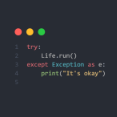
Recommended Posts
Join the conversation
You can post now and register later. If you have an account, sign in now to post with your account.
Note: Your post will require moderator approval before it will be visible.