-
Similar Content
-
By shadesofdeath
Defender Dışlama Aracı v1.0
Microsoft Defender Antivirüs ya da üçüncü taraf bir antivirüs çözümü seçmeniz fark etmeksizin, bu ürünlerin kritik Dosya ve klasörleri taramadığından emin olmanız gerekir çünkü Microsoft Security Essentials ya da Microsoft Defender zaman zaman bazı Dosya ve klasörlerde sorunlara neden olur. Tipik sorunlar arasında yavaş performans, bazı gerekli dosyaların silinmesi veya düzensiz çalışma yer alır ya da güvendiğiniz bir dosya veya klasörü kötü amaçlı olarak işaretleyebilir. Bu sorunları aşmak için bu tür dosya ve klasörleri istisnalar listesine ekleyebilirsiniz.
Özellikleri
Kolay kullanıcı arayüzü Export ve Import özelliği Açık / Karanlık tema desteği 4 Tane dil desteği (Türkçe , İngilizce , Almanca , Rusça) Ekran Görüntüleri
İndir
-
By _2024_
Adobe-GenP 3.4.12
Adobe-GenP 3.4.12
Adobe-GenP is a patch developed to unlock the latest versions of Adobe Creative Cloud applications 2019, 2020, 2021, 2022, 2023, 2024 (such as Photoshop, Premiere Pro) , After Effect....) easily and effectively. GenP is easy to use, works after your one click.
List of supported products:
Adobe Acrobat DC 2023 - 2024 Adobe After Effects CC 2019 – 2024 Adobe Animate CC 2019 – 2024 Adobe Audition CC 2019 – 2024 Adobe Bridge CC 2019 – 2024 Adobe Character Animator CC 2019 – 2024 Adobe Dreamweaver CC 2019 – 2024 Adobe Illustrator CC 2019 – 2024 Adobe InCopy CC 2019 – 2024 Adobe Indesign CC 2019 – 2024 Adobe Media Encoder CC 2019 – 2024 Adobe Photoshop CC 2019 – 2024 Adobe Prelude CC 2019 – 2024 Adobe Premiere Pro CC 2019 – 2024 Usage:
1. Install Adobe Creative Cloud programs 2. Run "AdobeGenP.exe" as Administrator, click "Search", then click "Patch" and wait... 3. Enjoy!!
https://www.mirrored.to/files/YXXDTCCH/Adobe-GenP_3.4.12.zip_links
-
By _2024_
Office Installer by Ratiborus 1.12
Office Installer by Ratiborus 1.12
Office Installer by Ratiborus:
Office Installer is a software program by Ratiborus used to install Microsoft Office on computers or devices. Office is a productivity suite that includes programs like Word, Excel, PowerPoint, Outlook, and more. The installer ensures that all required Microsoft Office files and components are installed, properly configured, and ready for use on the user's computer.
Office Installer allows users to choose which Office applications they want to install, select the installation location, and customize certain settings according to their preferences. It also ensures that all necessary dependencies and updates are downloaded and installed to ensure Microsoft Office runs smoothly.
After the Office installation process is complete, users can access the installed Office applications from the Start menu or computer taskbar. They can then start using programs like Word for document processing, Excel for spreadsheets, PowerPoint for presentations, and other Office applications for various productivity tasks.
Office Installer features
Office Installer supports downloading and installing, updating, uninstalling, activating office 2024, 2021, 2019, 2016.
Supports installation and removal of licenses.
Easily create distribution downloads and create ISOs.
Retail version is supported.
readme
Office Installer
——————————————————————————————————————————————————
The program is designed for on-line and offline installation of Office 2016/2024 C2R. There is also
the ability to create your own Office distribution for subsequent installation of Office off-line.
Working with the program:
——————————————————————————————————————————————————
1. Uninstall Office C2R using the Uninstall button.
2. Remove Office C2R using "Force Remove Office" and restart your computer.
3. Install Office by clicking the "Install" button.
How to use the Download Office tab:
——————————————————————————————————————————————————
This tab is used to create an off-line distribution of a particular version and edition of Microsoft Office, for
subsequent installation of the product without receiving files from outside.
1. Select the required Office version, bit depth and language. You can make a full-fledged x86-x64 distribution.
To do this, in the bit depth tab, select the All item (lowest). Click the Download button and select a folder
for distribution files. You can select the folder of the previous session of the program to continue creating
distribution, otherwise a new session will be started.
2. If you want to supplement the downloaded distribution, click the Download button and specify the same download folder.
3. After downloading all the necessary bits and languages, you can create an ISO image of the office suite.
To do this, click the Create ISO button.
4. As a result, in the selected folder you will see a ready-to-use off-line Microsoft Office installer
edition of your choice.
Extra options, program launch (keys):
——————————————————————————————————————————————————
/install - Run the program in stealth mode and install Office with the previously configured settings.
Next to the program there should be an Office Installer.ini file with configured parameters. Installation
can be executed both in on-line mode and in off-line mode (the Office folder should be located next to the program
with a previously downloaded distribution)
/ini:"ini file name" - Use your own presettings file. Can be used during installation
with command line parameters.
Additional questions
——————————————————————————————————————————————————
After deleting an office using standard means, its licenses and keys remain in the system. If you previously had, for example,
Office 2016, you uninstalled it and installed Office 2024 - it may happen that in the properties of the office application you will see
not Office 2024, but Office 2016. To prevent this from happening, it is advisable to delete the old office in the program section
"Office Licenses" view the remaining licenses in the system and delete those that are not needed. If you delete licenses with the switch enabled
“Delete keys” - the keys with which the old office was installed will be deleted from the system.
Изменения в версиях :
—————————————————————
v1.1.2
- При запуске на Windows 7 выбирается редакция ProPlus 2016 Volume
- Из списка компонентов убран Teams, оставлен только в O363 ProPlus Retail.
- Мелкие исправления.
https://www.mirrored.to/files/105EHYKX/Office_Installer_by_Ratiborus_1.12.rar_links
Office Installer Plus 1.12
Office Installer Plus 1.12
Office Installer Plus:
Office Installer Plus is the next version of Ratiborus that helps you download, install, update, uninstall, activate office 2024, 2021, 2019, 2016 and it has added an Office activator to the program. submit. Office Installer+ is considered a useful application that helps users install and manage office applications from Microsoft Office easily and quickly. This application is designed to help users save time and effort when installing popular office applications such as Word, Excel, PowerPoint and Outlook.
With Office Installer+, users simply select the applications they want to install and then the application will automatically download and install them to their computer. Office Installer provides users with a simple and easy-to-use interface, helping them easily select and manage the applications they need.
Features of Office Installer+
Office Installer supports downloading and installing, updating, uninstalling, activating office 2024, 2021, 2019, 2016.
View system information and compatibility with Office versions.
Supports installing and removing licenses.
Easily create distribution downloads and create ISOs.
An Office activator has been added.
In addition to installing new applications, Office Installer also provides an automatic update feature to keep applications always up to date. Users don't need to worry about updating manually every time a new update is released. Office Installer+ also provides users with the ability to easily manage and remove applications, helping them save storage space on their computers. Users can choose to quickly remove one or more applications with just a few mouse clicks.
In short, Office Installer is a useful and convenient application for users who want to install and manage office applications from Microsoft Office. With a simple and easy-to-use interface, along with automatic update and management features, Office Installer will help users save time and effort when working with daily office applications.
readme+
Office Installer
——————————————————————————————————————————————————
The program is designed for on-line and offline installation of Office 2016/2024 C2R. There is also
the ability to create your own Office distribution for subsequent installation of Office off-line.
Working with the program:
——————————————————————————————————————————————————
1. Uninstall Office C2R using the Uninstall button.
2. Remove Office C2R using "Force Remove Office" and restart your computer.
3. Install Office by clicking the "Install" button.
Office activation:
——————————————————————————————————————————————————
On the System tab there is a button "Activate Office" and a combobox for selecting on-line KMS-Service.
You can add your own servers to the program; to do this, you need to enter them in the KMS parameter in Office Installer.ini,
separated by commas. Example: "KMS = xxxxx.xxx:4533,yyyyyy.yyy". If the port is not specified, it will be used
standard port 1688.
How to use the Download Office tab:
——————————————————————————————————————————————————
This tab is used to create an off-line distribution of a particular version and edition of Microsoft Office, for
subsequent installation of the product without receiving files from outside.
1. Select the required Office version, bit depth and language. You can make a full-fledged x86-x64 distribution.
To do this, in the bit depth tab, select the All item (lowest). Click the Download button and select a folder
for distribution files. You can select the folder of the previous session of the program to continue creating
distribution, otherwise a new session will be started.
2. If you want to supplement the downloaded distribution, click the Download button and specify the same download folder.
3. After downloading all the necessary bits and languages, you can create an ISO image of the office suite.
To do this, click the Create ISO button.
4. As a result, in the selected folder you will see a ready-to-use off-line Microsoft Office installer
edition of your choice.
Extra options, program launch (keys):
——————————————————————————————————————————————————
/install - Run the program in stealth mode and install Office with the previously configured settings.
Next to the program there should be an Office Installer.ini file with configured parameters. Installation
can be executed both in on-line mode and in off-line mode (the Office folder should be located next to the program
with a previously downloaded distribution)
/ini:"ini file name" - Use your own presettings file. Can be used during installation
with command line parameters.
/activate - Activate Office with previously saved settings and exit the program.
Additional questions
——————————————————————————————————————————————————
After deleting an office using standard means, its licenses and keys remain in the system. If you previously had, for example,
Office 2016, you uninstalled it and installed Office 2024 - it may happen that in the properties of the office application you will see
not Office 2024, but Office 2016. To prevent this from happening, it is advisable to delete the old office in the program section
"Office Licenses" view the remaining licenses in the system and delete those that are not needed. If you delete licenses with the switch enabled
“Delete keys” - the keys with which the old office was installed will be deleted from the system.
Изменения в версиях :
—————————————————————
v1.1.2
- При запуске на Windows 7 выбирается редакция ProPlus 2016 Volume
- Из списка компонентов убран Teams, оставлен только в O363 ProPlus Retail.
- Мелкие исправления.
https://www.mirrored.to/files/07TIECKA/Office_Installer_Plus_1.12.rar_links
-
By artae
File Size : 173 Mb
Antivirus Removal Tool is designed to detect and completely remove antivirus software.
It will help you to identify current and past installations, and it will provide you with the official specialized uninstallers. These are designed by the manufacturers of the antivirus programs to completely delete all files, drivers, services, and registry records left behind by the programs they produce.
- You want to install a new antivirus, but in order to avoid possible conflicts, you want to remove as thoroughly as possible the one that is currently installed, as well as the leftovers of any others that had been installed in the past.
- The regular uninstall failed, and you are left with a broken system.
- The regular uninstall completed, but you are now having problems related to the antivirus you have just removed.
- Your computer is having problems because it has two or more antivirus programs installed and active, and you are unable to completely remove them.
1 - Identify the currently installed antivirus programs.
2 - Search for leftovers of past installations of antivirus programs.
3 - Uninstall using Windows built-in functionality.
4 - Run the specialized uninstaller provided by the manufacturer.
- Identifies the currently installed antivirus program(s).
- Helps in identifying past installations of antivirus programs, by searching the system for leftover folders of several common solutions. The results are conveniently presented in tree views, grouped by the name of the antivirus / manufacturer found. You can right-click the paths and open them in file explorer to check its contents.
- Ability to generate a report containing the computer serial number, operating system, current and past installations of antivirus products.
- Provides 1-click access to Windows "Add / Remove Programs". From there you can uninstall the antivirus using the regular uninstaller. Whenever is available, the regular uninstaller should always be used in the first place.
- Provides the official specialized uninstallers for 29 antivirus programs. These are handily presented in a combobox and can be executed with the click of a button.
- Multi-language support: Chinese (simplified), French, German, Italian, Portuguese, Russian, Spanish, English.
- Frequently updated: as a rule of thumb this program will be updated once every month, but it can also be updated more frequently whenever is necessary. It will automatically check for the existence of an updated version when it starts.
Requirements: Windows 7 through Windows 10.
DOWNLOAD
(Buy premium account for maximum speed and resuming ability)
http://nitroflare.com/view/4D2B04F3AF5A752/al7rq.Antivirus.Removal.Tool.2021.03.v.1.rar
https://rapidgator.net/file/c0c30661983b671f9cebce108ea4df26/al7rq.Antivirus.Removal.Tool.2021.03.v.1.rar
-
By artae
File Size : 7.2 Mb
Office Tool Plus is a tool for managing, ing and installing Office.
Office Tool Plus is based on Microsoft's Office Deployment Tool. You can customize configure your Office installation and installation files to install Office without Internet.
1. Configure the Office installation, as well as customize the installed C2R products, such as adding and removing components, language packs, etc.
2. the Office installation package or the language pack, which can be ed using the official programs Thunder, Aria or Microsoft.
3. Configure your current Office, change the update channel, delete the product language, or delete the product, or use the built-in scripts or tools to clean the Office
4. Activate your office. Easily set the product key and configure your KMS server address or convert the Office version. (PS: the tool does not have a built-in KMS activation, it simply provides the ability to configure a KMS server.)
Supported products:
MS Office 2016 -> Standard, Pro Plus, Mondo, Professional, Personal, Home Business, Home Student, O365 ProPlus, O365 Business, O365 Small Business, O365 Home Premium
MS Office 2019 -> Standard, Pro Plus, Professional, Standard 2019 Volume, ProPlus 2019 Volume, Office 365, Home Business, Home Student
DOWNLOAD
(Buy premium account for maximum speed and resuming ability)
http://nitroflare.com/view/2D438AD5B8B4766/wd76k.Office.Tool.Plus.8.1.5.6.Multilingual.rar
https://rapidgator.net/file/4ca1e60d256da02deaad20f29e77c575/wd76k.Office.Tool.Plus.8.1.5.6.Multilingual.rar
-
-
Recently Browsing 0 members
No registered users viewing this page.

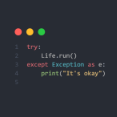
Recommended Posts
Join the conversation
You can post now and register later. If you have an account, sign in now to post with your account.
Note: Your post will require moderator approval before it will be visible.