-
Similar Content
-
By artae
uTorrent 3.5.5.46206 Repack KpoJIuK | File Size : 3.39 MB
So the repack version of the uTorrent program from everyone's favorite KpoJIuK has been released, now you don't have to think about localization anymore, installing the professional version, everything is already in this Repack, unpacked and you can use it!
Build Features:
Disabled ads
DHT patch applied (downloading torrents marked as private without tracker participation)
Applied skin Glyfz 2016 and made minor changes to the interface
Other subtle program settings have been applied that do not need a description
The database for matching ip-addresses and country flags on the Peers tab is set
Slightly corrected translation into Russian
Pickup settings: all files from the uTorrentPrefs folder (if it is located next to the installer) will be copied to the program folder. For example, you can use these files:
settings.dat - program settings
maindoc.ico - icon for torrent files
tray.ico - program icon in the notification area
main.ico - program icon in its main window
current.btskin - skin for the program
rss.dat - RSS feed settings
etc...
Command line options:
Silent Install: /S /I
Do not create desktop shortcuts: /ND
Do not create shortcuts in the Start menu: /NS
Select installation location: /D=PATH
The /D=PATH parameter should be the last one
. For example: uTorrent.v3.5.4.44498.exe /S /I /D=C:\MyProgram
Supported operating systems:
Windows XP SP3 Windows 7 SP1 32-bit Windows 7 SP1 64-bit Windows 8.1 32-bit Windows 8.1 64-bit Windows 10 32-bitWindows 10 64-bit
DOWNLOAD
(Buy premium account for maximum speed and resuming ability)
https://nitroflare.com/view/4BF0D78210FCEB6/16b79.uTorrent.3.5.5.46206.Repack.KpoJIuK.rar
https://rapidgator.net/file/16b3babd8596164482dca0368416e6aa/16b79.uTorrent.3.5.5.46206.Repack.KpoJIuK.rar
-
By sahsiyet
Merhaba arkadaşlar
sadecehosting veri merkezinde bulunan kendi toplamış olduğum pc yi satıyorum.
Çok güzrel oyuncu pc si olur sadece ekran kartını upgrade etmeniz yeterli performans konusunda birşey yazmaya gerek yok bilgiler aşağıdadır.
Garantisi devam etmektedir.
Netsiparis ten aldım.
HI-LEVEL 16Gb (4x4) 1600 MHZ DDR3 RAM SOGUTUCULU HLV-P4
SEAGATE 1TB 7200 ST1000DM003 NCQ SATA3 64MB
LG 24X SATA SIYAH DVD YAZICI GH24NS901
VTX HD5450 (64BIT) 1GB DDR3 VGA/HDMI/DVI PCIx1
AKASA GENESIS ATX KASA SIYAH 450W1 Adet
AMD FX-SERIES X8 8120 (3.1GHZ)16MB 125W AM1
Gigabyte 990XA-UD3 AMD AM3 DDR3 S GL ATX1
OCZ 60 GB VERTEX 3 SERISI 2.5 SATA3 SSD
1250 TL fiyat belirledim.
Kaçırılmaması gereken bir performans canavarı.
-
By aslanali1
ZPANEL KURULUMU
sudo su |root yetkisi istiyoruz | |Root şifresi hesap şifrenizdir.
sudo apt-get update
sudo apt-get upgrade
wget https://dl.dropbox.com/u/50880014/ZPX_ubuntu_12-04_auto_installer.v1.02.zip
sudo apt-get install tofrodos
unzip ZPX_ubuntu_12-04_auto_installer.v1.02.zip
sudo fromdos ZPX_ubuntu_12-04_auto_installer.sh
chmod +x ZPX_ubuntu_12-04_auto_installer.sh
sudo ./ZPX_ubuntu_12-04_auto_installer.sh
sudo init 6 | Ardından restart yer vps |
BUNA BENZER BİŞEY OLMUŞ İSE TAMAMDIR OLMAMIŞ İSE VPS NİZE REBOOT ATIN OLUR :D
===================================================
= Starting Auto Installer for ZPX on Ubuntu 12.04 =
===================================================
=-------------------------------------------------=
= By Xengulai ([email protected]) =
=-------------------------------------------------=
===================================================
Variable collection:
Enter Server Public IP Address: 192.168.56.2 (VPS ADRESİ)
Enter server name:
(this should be the reverse lookup of 192.168.56.2)
(ex. zeus.zpanelcp.com): preciseserver
Enter FQDN for ZPX (ex. panel.zpanelcp.com): preciseserver (VPS ALAN ADI)
Enter MySQL root password: reloaded
Updating Aptitude Repos: Done.
Creating initial folder structure: Done.
Downloading / Extracting ZPX From SF to Temp Directory at /opt/zpanel: Done.
Copying ZpanelX files to /etc/zpanel: Done.
Registering 'zppy' client: Done.
Installing main packages: Done.
Setting Zpanel MySQL access: Done.
Importing Zpanel Core Database: Done.
Setting up Apache configuration to work with ZPX: Done.
Setting up Network info for ZPX and Compiling Default VHOST: Done.
Configuring Postfix and Dovecot: Done.
Configuring Roundcube: Done.
Installing and Configuring ProFTPD: Done.
Installing and Configuring BIND: Done.
Compiling zsudo: Done.
Setting cron for daemon.php: Done.
Registering ZPPY Client: Done.
Removing temp files: Done.
Restarting all necessary services:
-- Apache2 Web Server Restarted Successfully
-- Postfix Server Restarted Successfully
-- Dovecot Server Restarted Successfully
-- ProFTPD Server Restarted Successfully
-- MySQL Server Restarted Successfully
-- Bind9 Server Restarted Successfully
Installing ballen/rustus zppy repo and modules:
-- gatekeeper: installed
-- system_logviewer: installed
-- kfm: installed
-- ftp_browser: installed
-- visitor_stats: installed
=====================================================================
= Installation and Configuration of ZPX on Ubuntu 12.04 is Complete =
=====================================================================
=====================================================================
= Install Log can be found at /home/precise/zpx_install.log
=====================================================================
=====================================================================
= Please REBOOT the server and open: =
= http://preciseserver/zpanel
= or =
= http://192.168.56.2/zpanel
= =
= USER: zadmin =
= PASS: password (Change on 1st login!) =
=====================================================================
=====================================================================
= This script is not written by official ZPX Support =
= Please do not ask them for official support on this =
=====================================================================
=...................................................................=
= By Xengulai ([email protected]) =
=...................................................................=
------------------------------------------------------------------------------------------------------
UBUNTU MASAÜSTÜ KURULUMU
apt-get purge apache2* bind9* samba* | Gereksiz uygulamaları kaldırın |
cd | Ana dizine giriyoruz |
apt-get install ubuntu-desktop | Ubuntu masaüstünü yüklüyoruz 1 saate yakın yüklenme süresi var |
startx | Masaüstü bileşenlerini başlatıyoruz |
apt-get install gnome-session-fallback | Bileşenleri yüklüyoruz |
apt-get install gdm | GDM yüklüyoruz |
service gdm start | GDM başlatıyoruz |
apt-get install tightvncserver | VNC yüklüyoruz |
vncserver | Programı başlatıyoruz |
vncserver -kill :1 | VNC serveri durduruyoruz |
11 . nano ~/.vnc/xstartup | Dosya düzenlemeyi açtık şimdi ardından aşağıdaki kodlarla değiştirmeniz gerekmektedir |
#!/bin/sh
# Uncomment the following two lines for normal desktop:
unset SESSION_MANAGER
# exec /etc/X11/xinit/xinitrc
gnome-session-fallback &
[ -x /etc/vnc/xstartup ] && exec /etc/vnc/xstartup
[ -r $HOME/.Xresources ] && xrdb $HOME/.Xresources
xsetroot -solid grey
#vncconfig -iconic &
#x-terminal-emulator -geometry 80x24+10+10 -ls -title "$VNCDESKTOP Desktop" &
#x-window-manager &
#unity &
gnome-session --session=classic &
----------------------------------------------------------------------------------------
CTRL + X + Y KOMUTU İLE KAYIT EDİYORUZ EVET BURAYA KADAR GELDİK ŞİMDİ
reboot | Yazıp vps mizi resetliyoruz |
sudo su | Root oluyoruz |
cd | Ana dizine gidiyoruz |
git clone git://github.com/kanaka/noVNC
startx
vncserver :1
sudo apt-get install websockify
noVNC/utils/websockify --web ./ 8787 localhost:5901
Burdan : host : Kullanıcıadınız
port : Port adresiniz
password : Vnc Şifreniz
İle baglanabilirsiniz.
Not : Kullanacagınız bu vps de bütün sorunluluk size aittir biz burda sadece ubuntüde nasıl uzak masaüstü kullanılır onu gösteriyoruz.
-
By aslanali1
Torrent forumu olanlar bilir seedin ne kadar onemli oldugunu seed olmaz ise torrent yüklenmez bunun için size 2 şansınız
olur
1-)Ya pc surekli açık kalacak
2-)Bir vps server veya seedboxun olacak
Seedboxun linkini veriyorum
http://bytebx.com/WKA4R602
DUZELTELİM[100MB VERİYOR]
Bu ücretsiz ücretli olan ama aynı zamanda ücretsiz olarak da kullanılabilen
http://boxopus.com
500 Mb veriyor[BUNU DA DUZELTTİM]
YAPMANIZ GEREKEN ŞEY SADECE TORRENT OLUŞTURUP UPLOAD ETMEK BU KADAR SORUSU OLAN YORUMA YAZABİLİR
-
By aslanali1
YENİ BEDAVA VPS SERVER SİTEMİZ:
https://koding.com/R/aslanali1
giriyoruz ubuntu kuruyoruz
OMUR BOYU UCRETSIZDIR..
VPS OZELLİKLERİ
1 CPU
1GB RAM
4GB DEPOLAMA
SINIRSIZ TRAFİK
UBUNTU İŞLETİM SİSTEMİ
UBUNTU KURULUMU
TÜM BUNLAR ÖMÜR BOYU ÜCRETSİZ BİRAZ ŞAŞIRTICI GELEBİLİR AMA SİZDE DENEYİNCE GÖRÜCEKSİNİZ.
DİREK KISA ÖZET GEÇİCEM.KURULUMU ÇOK KOLAY HERKES YAPABİLİR.İSTEYEN UBUNTU MASAÜSTÜ KURSUN,İSTEYEN WEB SERVER OLARAK KULLANIP ZPANEL KURSUN .
1. ADIM
Dünyanın en büyük sosyal program geliştirme ağı olan koding ‘ e kayıt olmanız gerekmektedir.
2.ADIM
Ardından TERMİNALE girip aşağıda verdiğim komutları sırasıyla uyguluyoruz.
Activity 300x150 Ücretsiz VPSye Sahip Olmak İsteyenler
ZPANEL KURULUMU
sudo su |root yetkisi istiyoruz | |Root şifresi hesap şifrenizdir.
sudo apt-get update
sudo apt-get upgrade
wget https://dl.dropbox.com/u/50880014/ZPX_ubuntu_12-04_auto_installer.v1.02.zip
sudo apt-get install tofrodos
unzip ZPX_ubuntu_12-04_auto_installer.v1.02.zip
sudo fromdos ZPX_ubuntu_12-04_auto_installer.sh
chmod +x ZPX_ubuntu_12-04_auto_installer.sh
sudo ./ZPX_ubuntu_12-04_auto_installer.sh
sudo init 6 | Ardından restart yer vps |
11. sudo ./ZPX_ubuntu_12-04_auto_installer.sh
ÖRNEK OLARAK
===================================================
= Starting Auto Installer for ZPX on Ubuntu 12.04 =
===================================================
=-------------------------------------------------=
= By Xengulai ([email protected]) =
=-------------------------------------------------=
===================================================
Variable collection:
Enter Server Public IP Address: 192.168.56.2 (VPS ADRESİ)
Enter server name:
(this should be the reverse lookup of 192.168.56.2)
(ex. zeus.zpanelcp.com): preciseserver
Enter FQDN for ZPX (ex. panel.zpanelcp.com): preciseserver (VPS ALAN ADI)
Enter MySQL root password: reloaded
Updating Aptitude Repos: Done.
Creating initial folder structure: Done.
Downloading / Extracting ZPX From SF to Temp Directory at /opt/zpanel: Done.
Copying ZpanelX files to /etc/zpanel: Done.
Registering 'zppy' client: Done.
Installing main packages: Done.
Setting Zpanel MySQL access: Done.
Importing Zpanel Core Database: Done.
Setting up Apache configuration to work with ZPX: Done.
Setting up Network info for ZPX and Compiling Default VHOST: Done.
Configuring Postfix and Dovecot: Done.
Configuring Roundcube: Done.
Installing and Configuring ProFTPD: Done.
Installing and Configuring BIND: Done.
Compiling zsudo: Done.
Setting cron for daemon.php: Done.
Registering ZPPY Client: Done.
Removing temp files: Done.
Restarting all necessary services:
-- Apache2 Web Server Restarted Successfully
-- Postfix Server Restarted Successfully
-- Dovecot Server Restarted Successfully
-- ProFTPD Server Restarted Successfully
-- MySQL Server Restarted Successfully
-- Bind9 Server Restarted Successfully
Installing ballen/rustus zppy repo and modules:
-- gatekeeper: installed
-- system_logviewer: installed
-- kfm: installed
-- ftp_browser: installed
-- visitor_stats: installed
=====================================================================
= Installation and Configuration of ZPX on Ubuntu 12.04 is Complete =
=====================================================================
=====================================================================
= Install Log can be found at /home/precise/zpx_install.log
=====================================================================
=====================================================================
= Please REBOOT the server and open: =
= http://preciseserver/zpanel
= or =
= http://192.168.56.2/zpanel
= =
= USER: zadmin =
= PASS: password (Change on 1st login!) =
=====================================================================
=====================================================================
= This script is not written by official ZPX Support =
= Please do not ask them for official support on this =
=====================================================================
=...................................................................=
= By Xengulai ([email protected]) =
=...................................................................=
------------------------------------------------------------------------------------------------------
UBUNTU MASAÜSTÜ KURULUMU
apt-get purge apache2* bind9* samba* | Gereksiz uygulamaları kaldırın |
cd | Ana dizine giriyoruz |
apt-get install ubuntu-desktop | Ubuntu masaüstünü yüklüyoruz 1 saate yakın yüklenme süresi var |
startx | Masaüstü bileşenlerini başlatıyoruz |
apt-get install gnome-session-fallback | Bileşenleri yüklüyoruz |
apt-get install gdm | GDM yüklüyoruz |
service gdm start | GDM başlatıyoruz |
apt-get install tightvncserver | VNC yüklüyoruz |
vncserver | Programı başlatıyoruz |
vncserver -kill :1 | VNC serveri durduruyoruz |
11 . nano ~/.vnc/xstartup | Dosya düzenlemeyi açtık şimdi ardından aşağıdaki kodlarla değiştirmeniz gerekmektedir |
#!/bin/sh # Uncomment the following two lines for normal desktop: unset SESSION_MANAGER # exec /etc/X11/xinit/xinitrc gnome-session-fallback & [ -x /etc/vnc/xstartup ] && exec /etc/vnc/xstartup [ -r $HOME/.Xresources ] && xrdb $HOME/.Xresources xsetroot -solid grey #vncconfig -iconic & #x-terminal-emulator -geometry 80x24+10+10 -ls -title "$VNCDESKTOP Desktop" & #x-window-manager & #unity & gnome-session --session=classic &
----------------------------------------------------------------------------------------
CTRL + X + Y KOMUTU İLE KAYIT EDİYORUZ EVET BURAYA KADAR GELDİK ŞİMDİ
reboot | Yazıp vps mizi resetliyoruz |
sudo su | Root oluyoruz |
cd | Ana dizine gidiyoruz |
git clone git://github.com/kanaka/noVNC
startx
vncserver :1 sudo apt-get install websockify
noVNC/utils/websockify --web ./ 8787 localhost:5901
http://kanaka.github.io/noVNC/noVNC/vnc.html
GİRİYORUZ
host : Kullanıcıadınız.kd.io
port : 8787
password : vncşifreniz
İle baglanabilirsiniz.
NOT : KISACA ANLATMAYA ÇALIŞTIM.BİLDİKLERİMİ SİZLERLE PAYLAŞMAK İSTEDİM.YARARLI OLACAĞINI DÜŞÜNÜYORUM. TAKILDIĞINIZ YER OLURSA YORUMDAN BANA ULAŞABİLİRSİNİZ.
-
-
Recently Browsing 0 members
No registered users viewing this page.

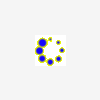

Recommended Posts
Join the conversation
You can post now and register later. If you have an account, sign in now to post with your account.
Note: Your post will require moderator approval before it will be visible.