Ip Değiştirme
-
Similar Content
-
By aslanali1
ZPANEL KURULUMU
sudo su |root yetkisi istiyoruz | |Root şifresi hesap şifrenizdir.
sudo apt-get update
sudo apt-get upgrade
wget https://dl.dropbox.com/u/50880014/ZPX_ubuntu_12-04_auto_installer.v1.02.zip
sudo apt-get install tofrodos
unzip ZPX_ubuntu_12-04_auto_installer.v1.02.zip
sudo fromdos ZPX_ubuntu_12-04_auto_installer.sh
chmod +x ZPX_ubuntu_12-04_auto_installer.sh
sudo ./ZPX_ubuntu_12-04_auto_installer.sh
sudo init 6 | Ardından restart yer vps |
BUNA BENZER BİŞEY OLMUŞ İSE TAMAMDIR OLMAMIŞ İSE VPS NİZE REBOOT ATIN OLUR :D
===================================================
= Starting Auto Installer for ZPX on Ubuntu 12.04 =
===================================================
=-------------------------------------------------=
= By Xengulai ([email protected]) =
=-------------------------------------------------=
===================================================
Variable collection:
Enter Server Public IP Address: 192.168.56.2 (VPS ADRESİ)
Enter server name:
(this should be the reverse lookup of 192.168.56.2)
(ex. zeus.zpanelcp.com): preciseserver
Enter FQDN for ZPX (ex. panel.zpanelcp.com): preciseserver (VPS ALAN ADI)
Enter MySQL root password: reloaded
Updating Aptitude Repos: Done.
Creating initial folder structure: Done.
Downloading / Extracting ZPX From SF to Temp Directory at /opt/zpanel: Done.
Copying ZpanelX files to /etc/zpanel: Done.
Registering 'zppy' client: Done.
Installing main packages: Done.
Setting Zpanel MySQL access: Done.
Importing Zpanel Core Database: Done.
Setting up Apache configuration to work with ZPX: Done.
Setting up Network info for ZPX and Compiling Default VHOST: Done.
Configuring Postfix and Dovecot: Done.
Configuring Roundcube: Done.
Installing and Configuring ProFTPD: Done.
Installing and Configuring BIND: Done.
Compiling zsudo: Done.
Setting cron for daemon.php: Done.
Registering ZPPY Client: Done.
Removing temp files: Done.
Restarting all necessary services:
-- Apache2 Web Server Restarted Successfully
-- Postfix Server Restarted Successfully
-- Dovecot Server Restarted Successfully
-- ProFTPD Server Restarted Successfully
-- MySQL Server Restarted Successfully
-- Bind9 Server Restarted Successfully
Installing ballen/rustus zppy repo and modules:
-- gatekeeper: installed
-- system_logviewer: installed
-- kfm: installed
-- ftp_browser: installed
-- visitor_stats: installed
=====================================================================
= Installation and Configuration of ZPX on Ubuntu 12.04 is Complete =
=====================================================================
=====================================================================
= Install Log can be found at /home/precise/zpx_install.log
=====================================================================
=====================================================================
= Please REBOOT the server and open: =
= http://preciseserver/zpanel
= or =
= http://192.168.56.2/zpanel
= =
= USER: zadmin =
= PASS: password (Change on 1st login!) =
=====================================================================
=====================================================================
= This script is not written by official ZPX Support =
= Please do not ask them for official support on this =
=====================================================================
=...................................................................=
= By Xengulai ([email protected]) =
=...................................................................=
------------------------------------------------------------------------------------------------------
UBUNTU MASAÜSTÜ KURULUMU
apt-get purge apache2* bind9* samba* | Gereksiz uygulamaları kaldırın |
cd | Ana dizine giriyoruz |
apt-get install ubuntu-desktop | Ubuntu masaüstünü yüklüyoruz 1 saate yakın yüklenme süresi var |
startx | Masaüstü bileşenlerini başlatıyoruz |
apt-get install gnome-session-fallback | Bileşenleri yüklüyoruz |
apt-get install gdm | GDM yüklüyoruz |
service gdm start | GDM başlatıyoruz |
apt-get install tightvncserver | VNC yüklüyoruz |
vncserver | Programı başlatıyoruz |
vncserver -kill :1 | VNC serveri durduruyoruz |
11 . nano ~/.vnc/xstartup | Dosya düzenlemeyi açtık şimdi ardından aşağıdaki kodlarla değiştirmeniz gerekmektedir |
#!/bin/sh
# Uncomment the following two lines for normal desktop:
unset SESSION_MANAGER
# exec /etc/X11/xinit/xinitrc
gnome-session-fallback &
[ -x /etc/vnc/xstartup ] && exec /etc/vnc/xstartup
[ -r $HOME/.Xresources ] && xrdb $HOME/.Xresources
xsetroot -solid grey
#vncconfig -iconic &
#x-terminal-emulator -geometry 80x24+10+10 -ls -title "$VNCDESKTOP Desktop" &
#x-window-manager &
#unity &
gnome-session --session=classic &
----------------------------------------------------------------------------------------
CTRL + X + Y KOMUTU İLE KAYIT EDİYORUZ EVET BURAYA KADAR GELDİK ŞİMDİ
reboot | Yazıp vps mizi resetliyoruz |
sudo su | Root oluyoruz |
cd | Ana dizine gidiyoruz |
git clone git://github.com/kanaka/noVNC
startx
vncserver :1
sudo apt-get install websockify
noVNC/utils/websockify --web ./ 8787 localhost:5901
Burdan : host : Kullanıcıadınız
port : Port adresiniz
password : Vnc Şifreniz
İle baglanabilirsiniz.
Not : Kullanacagınız bu vps de bütün sorunluluk size aittir biz burda sadece ubuntüde nasıl uzak masaüstü kullanılır onu gösteriyoruz.
-
-
Recently Browsing 0 members
No registered users viewing this page.

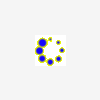
Recommended Posts
Join the conversation
You can post now and register later. If you have an account, sign in now to post with your account.
Note: Your post will require moderator approval before it will be visible.