Msdl Gui - Orjinal Windows ISO İndirme Aracı V1.1
-
Similar Content
-
By _2024_
SIW Technician 2024 v14.1.0417 Multilingual
SIW Technician 2024 v14.1.0417 Multilingual
TR | System Information for Windows
SIW, bilgisayarınızı analiz eden ve sistem özellikleri ve ayarları hakkında ayrıntılı bilgi toplayan ve onu son derece anlaşılabilir bir şekilde görüntüleyen Windows için gelişmiş bir Sistem Bilgisi aracıdır. SIW bir rapor dosyası (HTML, JSON, CSV, TXT veya XML) oluşturabilir ve toplu iş modunda çalıştırabilirsiniz (Bilgisayar Envanteri, Donanım, Yazılım ve Ağ Bilgileri, Yazılım Lisans Yönetimi, Güvenlik Denetimi, Sunucu Yapılandırma Yönetimi için).
Sistem Bilgisi birkaç ana kategoriye ayrılmıştır:
Yazılım Bilgileri: İşletim Sistemi, Yazılım Lisansları (Ürün Anahtarları / Seri Numaraları), Şifreler Kurtarma, Yüklü Programlar, Uygulamalar, Güvenlik, Erişilebilirlik, Çevre, Bölgesel Ayarlar, Dosya İlişkilendirmeleri, Çalışan İşlemler, Yüklenen DLL'ler, Sürücüler, NT Servisleri, Otomatik Çalıştırma, Zamanlanmış Görevler, Veritabanları, Ses ve Video Kodekleri, Paylaşılan DLL'ler, ActiveX, MMC Eklentileri, Kabuk Uzantıları, Olay Görüntüleyici, Sertifikalar vb.
Donanım Bilgisi: Sistem Özeti, Anakart, BIOS, CPU, Bellek, Sensörler, Aygıtlar, Yonga Kümesi, PCI / AGP, USB ve ISA / PnP Aygıtları, Sistem Yuvaları, Ağ Bağdaştırıcıları, Ekran Kartı, Monitör, Ses Aygıtları, Depolama Aygıtları, Mantıksal Diskler , Disk Sürücüler, CD / DVD Aygıtları, SCSI Aygıtları, SMART, Bağlantı Noktaları, Pil ve Güç Politikası, Yazıcılar vb.
Ağ Bilgisi: Ağ Yapılandırması, Ağ İstatistikleri, Ağ Bağlantıları, Active Directory (Bilgisayarlar, Gruplar ve Kullanıcılar), Ağ Paylaşımları, Açık Bağlantı Noktaları vb. Ile ilgili Temel / Genişletilmiş Bilgiler
Araçlar:
Ağ Araçları: MAC Adres Değiştirici, Yerel Ağda Uyandırma, Uzaktan Lisanslar (Windows Klasöründen, Uzak Bilgisayardan veya Kayıt Defteri Kovanından), Ana Bilgisayar Taraması, Ping, Trace vb.
Çeşitli Aletler: Eureka! (Yıldızların arkasına gizlenmiş kayıp şifreleri göster), Kapatma / Yeniden Başlatma, Monitör Testi, MUICache Görüntüleyici, URL Gezgini, Açık Dosyalar vb.
SIW Technicians:
SIW Technicians is an information tool complex system, for Microsoft Windows, check your PC and collect detailed data about the properties and system settings and displays it in a way very easy to understand. SIW Technicians can create a report file (JSON, HTML, TXT, CSV or XML) and you can use that file in batch mode (for Inventory computer inventory of hardware and software, asset inventory, security audit, license Management software, configuration Management server).
SIW Technicians - analyze and test the entire system
Especially SIW is regularly updated (usually once per quarter) to provide the most accurate results.
The features of the SIW Technicians
Data software: operating System, software licenses (product Key, serial Number, Key CD), installed software and Hotfixes, password Recovery process, the operation Time of the system, server Configuration, services, audio and video Codecs, etc. Hardware information: CPU, Motherboard, sensor, chipset, BIOS, PCI / AGP, USB and ISA / PnP devices, video Card, Drives, Screen, devices, SCSI devices, CD / DVD, SMART, Ports, network Cards, printers, PCI, etc. Network information: basic Data / expansion of network Configuration, network statistics, Active Directory (computers, users and Groups), network sharing, network connections, open Ports, etc. Network tools: Scanner, neighbors, MAC address changes, Ping, Open the file, traces etc. Tools misc: Eureka! (Display lost passwords under asterisks), Wake-On-LAN, Check the screen, The discover URL, Shutdown / reboot, etc. The real-time monitoring: memory, CPU, Use the file, page and network Traffic. Anasayfa: https://www.gtopala.com/
Katılımsız Unattended
https://www.mirrored.to/files/ZHSXS6O6/SIW_Technician_2024_v14.1.0417_Multilingual_TEAM-Full.zip_links
Zip
CRC32: B63B32C8
MD5: E559B92C7B3C191224637848185410A8
SHA-1: D013DDE743AAB04A51F15CFCC6831521797BE9A2
Exe - Katılımsız Unattended
CRC32: FB70548B
MD5: 868BD74650284A9205A89ED34DC8440A
SHA-1: AD30CA6D18BF9B0FC5145FD635E317D42A1A2DEB
-
By qxqx
Abelssoft Win10 PrivacyFix 2021 v3.04.22 Multilingual - Unattended
Windows 10 işletim sistemi ile birlikte kullanabileceğiniz gizlilik düzenleme yazılımıdır. Eğer windows 10 işletim sistemini başı boş bırakırsanız terbiyesizce her yerden sizi izler, verilerinizi toplar. Abelssoft Win10 PrivacyFix basit kullanımı ile bu izleme işlemlerinin önüne geçer. Kullanımı basittir. Tek tek ayarları seçebilir, önerilen ayarları kullanabilir ya da windows varsayılan ayarlara dönüş yapabilirsiniz.
Uyumlu sistemler: Windows 7 / 8 / 8.1 / 10 / 11
Abelssoft.Win10.PrivacyFix.2021.v3.04.22.Multilingual.TEAM-Full
Exe
CRC32: 9367BA2F
MD5: 3756227A1467CC226DAA9120608171B3
SHA-1: 13221550DC3E4D311532070B50CCF96679E890A2
Rar
CRC32: BC1CB508
MD5: 5F99010AC9C0EA5F910DE28ECA6B8A2E
SHA-1: 52F89DC891B516FCBAEEF6B967C884E4D059908F
Abelssoft.Win10.PrivacyFix.2021.v3.04.22.Multilingual.TEAM-Full
Download 3.4 MB
Usersdrive.com
-
By _2024_
Easy Driver Pack ISO 7.23.1221.1 ISO (x86/x64)
Easy Driver Pack ISO 7.23.1221.1 ISO (x86/x64)
Easy Driver Pack 7.23.1221.1 or "EasyDrv7" Easy Driver 7 is an auto-installer computer and notebook drivers. The program will check for missing drivers inside the machine or faulty drivers, missing updates. and install it automatically Comes with a simple interface. Help install drivers on all PC and Notebook models. Help solve driver shortages after installing a new Windows. Ability to automatically detect drivers inside the machine. Or you too You can choose to install Custom, which is a very useful driver installation program. It helps to scan and Update all drivers to the latest version. This saves a lot of time finding Earn each driver. Support automatic installation of many different types of drivers such as motherboard drivers, graphics card driver. ,Audio drivers, Network drivers, chipset drivers different, etc. Supports the latest versions of Windows 7, 8, 8.1, 10 and 11, both 32-bit and 64-bit. Download link: Win 8 / 8.1 / 10 / 11 (86-64-bit) or
Download link:Here
Source
-
By shadesofdeath
Defender Dışlama Aracı v1.0
Microsoft Defender Antivirüs ya da üçüncü taraf bir antivirüs çözümü seçmeniz fark etmeksizin, bu ürünlerin kritik Dosya ve klasörleri taramadığından emin olmanız gerekir çünkü Microsoft Security Essentials ya da Microsoft Defender zaman zaman bazı Dosya ve klasörlerde sorunlara neden olur. Tipik sorunlar arasında yavaş performans, bazı gerekli dosyaların silinmesi veya düzensiz çalışma yer alır ya da güvendiğiniz bir dosya veya klasörü kötü amaçlı olarak işaretleyebilir. Bu sorunları aşmak için bu tür dosya ve klasörleri istisnalar listesine ekleyebilirsiniz.
Özellikleri
Kolay kullanıcı arayüzü Export ve Import özelliği Açık / Karanlık tema desteği 4 Tane dil desteği (Türkçe , İngilizce , Almanca , Rusça) Ekran Görüntüleri
İndir
-
By _2024_
Office Installer by Ratiborus 1.12
Office Installer by Ratiborus 1.12
Office Installer by Ratiborus:
Office Installer is a software program by Ratiborus used to install Microsoft Office on computers or devices. Office is a productivity suite that includes programs like Word, Excel, PowerPoint, Outlook, and more. The installer ensures that all required Microsoft Office files and components are installed, properly configured, and ready for use on the user's computer.
Office Installer allows users to choose which Office applications they want to install, select the installation location, and customize certain settings according to their preferences. It also ensures that all necessary dependencies and updates are downloaded and installed to ensure Microsoft Office runs smoothly.
After the Office installation process is complete, users can access the installed Office applications from the Start menu or computer taskbar. They can then start using programs like Word for document processing, Excel for spreadsheets, PowerPoint for presentations, and other Office applications for various productivity tasks.
Office Installer features
Office Installer supports downloading and installing, updating, uninstalling, activating office 2024, 2021, 2019, 2016.
Supports installation and removal of licenses.
Easily create distribution downloads and create ISOs.
Retail version is supported.
readme
Office Installer
——————————————————————————————————————————————————
The program is designed for on-line and offline installation of Office 2016/2024 C2R. There is also
the ability to create your own Office distribution for subsequent installation of Office off-line.
Working with the program:
——————————————————————————————————————————————————
1. Uninstall Office C2R using the Uninstall button.
2. Remove Office C2R using "Force Remove Office" and restart your computer.
3. Install Office by clicking the "Install" button.
How to use the Download Office tab:
——————————————————————————————————————————————————
This tab is used to create an off-line distribution of a particular version and edition of Microsoft Office, for
subsequent installation of the product without receiving files from outside.
1. Select the required Office version, bit depth and language. You can make a full-fledged x86-x64 distribution.
To do this, in the bit depth tab, select the All item (lowest). Click the Download button and select a folder
for distribution files. You can select the folder of the previous session of the program to continue creating
distribution, otherwise a new session will be started.
2. If you want to supplement the downloaded distribution, click the Download button and specify the same download folder.
3. After downloading all the necessary bits and languages, you can create an ISO image of the office suite.
To do this, click the Create ISO button.
4. As a result, in the selected folder you will see a ready-to-use off-line Microsoft Office installer
edition of your choice.
Extra options, program launch (keys):
——————————————————————————————————————————————————
/install - Run the program in stealth mode and install Office with the previously configured settings.
Next to the program there should be an Office Installer.ini file with configured parameters. Installation
can be executed both in on-line mode and in off-line mode (the Office folder should be located next to the program
with a previously downloaded distribution)
/ini:"ini file name" - Use your own presettings file. Can be used during installation
with command line parameters.
Additional questions
——————————————————————————————————————————————————
After deleting an office using standard means, its licenses and keys remain in the system. If you previously had, for example,
Office 2016, you uninstalled it and installed Office 2024 - it may happen that in the properties of the office application you will see
not Office 2024, but Office 2016. To prevent this from happening, it is advisable to delete the old office in the program section
"Office Licenses" view the remaining licenses in the system and delete those that are not needed. If you delete licenses with the switch enabled
“Delete keys” - the keys with which the old office was installed will be deleted from the system.
Изменения в версиях :
—————————————————————
v1.1.2
- При запуске на Windows 7 выбирается редакция ProPlus 2016 Volume
- Из списка компонентов убран Teams, оставлен только в O363 ProPlus Retail.
- Мелкие исправления.
https://www.mirrored.to/files/105EHYKX/Office_Installer_by_Ratiborus_1.12.rar_links
Office Installer Plus 1.12
Office Installer Plus 1.12
Office Installer Plus:
Office Installer Plus is the next version of Ratiborus that helps you download, install, update, uninstall, activate office 2024, 2021, 2019, 2016 and it has added an Office activator to the program. submit. Office Installer+ is considered a useful application that helps users install and manage office applications from Microsoft Office easily and quickly. This application is designed to help users save time and effort when installing popular office applications such as Word, Excel, PowerPoint and Outlook.
With Office Installer+, users simply select the applications they want to install and then the application will automatically download and install them to their computer. Office Installer provides users with a simple and easy-to-use interface, helping them easily select and manage the applications they need.
Features of Office Installer+
Office Installer supports downloading and installing, updating, uninstalling, activating office 2024, 2021, 2019, 2016.
View system information and compatibility with Office versions.
Supports installing and removing licenses.
Easily create distribution downloads and create ISOs.
An Office activator has been added.
In addition to installing new applications, Office Installer also provides an automatic update feature to keep applications always up to date. Users don't need to worry about updating manually every time a new update is released. Office Installer+ also provides users with the ability to easily manage and remove applications, helping them save storage space on their computers. Users can choose to quickly remove one or more applications with just a few mouse clicks.
In short, Office Installer is a useful and convenient application for users who want to install and manage office applications from Microsoft Office. With a simple and easy-to-use interface, along with automatic update and management features, Office Installer will help users save time and effort when working with daily office applications.
readme+
Office Installer
——————————————————————————————————————————————————
The program is designed for on-line and offline installation of Office 2016/2024 C2R. There is also
the ability to create your own Office distribution for subsequent installation of Office off-line.
Working with the program:
——————————————————————————————————————————————————
1. Uninstall Office C2R using the Uninstall button.
2. Remove Office C2R using "Force Remove Office" and restart your computer.
3. Install Office by clicking the "Install" button.
Office activation:
——————————————————————————————————————————————————
On the System tab there is a button "Activate Office" and a combobox for selecting on-line KMS-Service.
You can add your own servers to the program; to do this, you need to enter them in the KMS parameter in Office Installer.ini,
separated by commas. Example: "KMS = xxxxx.xxx:4533,yyyyyy.yyy". If the port is not specified, it will be used
standard port 1688.
How to use the Download Office tab:
——————————————————————————————————————————————————
This tab is used to create an off-line distribution of a particular version and edition of Microsoft Office, for
subsequent installation of the product without receiving files from outside.
1. Select the required Office version, bit depth and language. You can make a full-fledged x86-x64 distribution.
To do this, in the bit depth tab, select the All item (lowest). Click the Download button and select a folder
for distribution files. You can select the folder of the previous session of the program to continue creating
distribution, otherwise a new session will be started.
2. If you want to supplement the downloaded distribution, click the Download button and specify the same download folder.
3. After downloading all the necessary bits and languages, you can create an ISO image of the office suite.
To do this, click the Create ISO button.
4. As a result, in the selected folder you will see a ready-to-use off-line Microsoft Office installer
edition of your choice.
Extra options, program launch (keys):
——————————————————————————————————————————————————
/install - Run the program in stealth mode and install Office with the previously configured settings.
Next to the program there should be an Office Installer.ini file with configured parameters. Installation
can be executed both in on-line mode and in off-line mode (the Office folder should be located next to the program
with a previously downloaded distribution)
/ini:"ini file name" - Use your own presettings file. Can be used during installation
with command line parameters.
/activate - Activate Office with previously saved settings and exit the program.
Additional questions
——————————————————————————————————————————————————
After deleting an office using standard means, its licenses and keys remain in the system. If you previously had, for example,
Office 2016, you uninstalled it and installed Office 2024 - it may happen that in the properties of the office application you will see
not Office 2024, but Office 2016. To prevent this from happening, it is advisable to delete the old office in the program section
"Office Licenses" view the remaining licenses in the system and delete those that are not needed. If you delete licenses with the switch enabled
“Delete keys” - the keys with which the old office was installed will be deleted from the system.
Изменения в версиях :
—————————————————————
v1.1.2
- При запуске на Windows 7 выбирается редакция ProPlus 2016 Volume
- Из списка компонентов убран Teams, оставлен только в O363 ProPlus Retail.
- Мелкие исправления.
https://www.mirrored.to/files/07TIECKA/Office_Installer_Plus_1.12.rar_links
-
-
Recently Browsing 0 members
No registered users viewing this page.

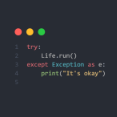

Recommended Posts
Join the conversation
You can post now and register later. If you have an account, sign in now to post with your account.
Note: Your post will require moderator approval before it will be visible.