-
Similar Content
-
By _2024_
Adobe-GenP 3.4.12
Adobe-GenP 3.4.12
Adobe-GenP is a patch developed to unlock the latest versions of Adobe Creative Cloud applications 2019, 2020, 2021, 2022, 2023, 2024 (such as Photoshop, Premiere Pro) , After Effect....) easily and effectively. GenP is easy to use, works after your one click.
List of supported products:
Adobe Acrobat DC 2023 - 2024 Adobe After Effects CC 2019 – 2024 Adobe Animate CC 2019 – 2024 Adobe Audition CC 2019 – 2024 Adobe Bridge CC 2019 – 2024 Adobe Character Animator CC 2019 – 2024 Adobe Dreamweaver CC 2019 – 2024 Adobe Illustrator CC 2019 – 2024 Adobe InCopy CC 2019 – 2024 Adobe Indesign CC 2019 – 2024 Adobe Media Encoder CC 2019 – 2024 Adobe Photoshop CC 2019 – 2024 Adobe Prelude CC 2019 – 2024 Adobe Premiere Pro CC 2019 – 2024 Usage:
1. Install Adobe Creative Cloud programs 2. Run "AdobeGenP.exe" as Administrator, click "Search", then click "Patch" and wait... 3. Enjoy!!
https://www.mirrored.to/files/YXXDTCCH/Adobe-GenP_3.4.12.zip_links
-
By _2024_
Office Installer by Ratiborus 1.12
Office Installer by Ratiborus 1.12
Office Installer by Ratiborus:
Office Installer is a software program by Ratiborus used to install Microsoft Office on computers or devices. Office is a productivity suite that includes programs like Word, Excel, PowerPoint, Outlook, and more. The installer ensures that all required Microsoft Office files and components are installed, properly configured, and ready for use on the user's computer.
Office Installer allows users to choose which Office applications they want to install, select the installation location, and customize certain settings according to their preferences. It also ensures that all necessary dependencies and updates are downloaded and installed to ensure Microsoft Office runs smoothly.
After the Office installation process is complete, users can access the installed Office applications from the Start menu or computer taskbar. They can then start using programs like Word for document processing, Excel for spreadsheets, PowerPoint for presentations, and other Office applications for various productivity tasks.
Office Installer features
Office Installer supports downloading and installing, updating, uninstalling, activating office 2024, 2021, 2019, 2016.
Supports installation and removal of licenses.
Easily create distribution downloads and create ISOs.
Retail version is supported.
readme
Office Installer
——————————————————————————————————————————————————
The program is designed for on-line and offline installation of Office 2016/2024 C2R. There is also
the ability to create your own Office distribution for subsequent installation of Office off-line.
Working with the program:
——————————————————————————————————————————————————
1. Uninstall Office C2R using the Uninstall button.
2. Remove Office C2R using "Force Remove Office" and restart your computer.
3. Install Office by clicking the "Install" button.
How to use the Download Office tab:
——————————————————————————————————————————————————
This tab is used to create an off-line distribution of a particular version and edition of Microsoft Office, for
subsequent installation of the product without receiving files from outside.
1. Select the required Office version, bit depth and language. You can make a full-fledged x86-x64 distribution.
To do this, in the bit depth tab, select the All item (lowest). Click the Download button and select a folder
for distribution files. You can select the folder of the previous session of the program to continue creating
distribution, otherwise a new session will be started.
2. If you want to supplement the downloaded distribution, click the Download button and specify the same download folder.
3. After downloading all the necessary bits and languages, you can create an ISO image of the office suite.
To do this, click the Create ISO button.
4. As a result, in the selected folder you will see a ready-to-use off-line Microsoft Office installer
edition of your choice.
Extra options, program launch (keys):
——————————————————————————————————————————————————
/install - Run the program in stealth mode and install Office with the previously configured settings.
Next to the program there should be an Office Installer.ini file with configured parameters. Installation
can be executed both in on-line mode and in off-line mode (the Office folder should be located next to the program
with a previously downloaded distribution)
/ini:"ini file name" - Use your own presettings file. Can be used during installation
with command line parameters.
Additional questions
——————————————————————————————————————————————————
After deleting an office using standard means, its licenses and keys remain in the system. If you previously had, for example,
Office 2016, you uninstalled it and installed Office 2024 - it may happen that in the properties of the office application you will see
not Office 2024, but Office 2016. To prevent this from happening, it is advisable to delete the old office in the program section
"Office Licenses" view the remaining licenses in the system and delete those that are not needed. If you delete licenses with the switch enabled
“Delete keys” - the keys with which the old office was installed will be deleted from the system.
Изменения в версиях :
—————————————————————
v1.1.2
- При запуске на Windows 7 выбирается редакция ProPlus 2016 Volume
- Из списка компонентов убран Teams, оставлен только в O363 ProPlus Retail.
- Мелкие исправления.
https://www.mirrored.to/files/105EHYKX/Office_Installer_by_Ratiborus_1.12.rar_links
Office Installer Plus 1.12
Office Installer Plus 1.12
Office Installer Plus:
Office Installer Plus is the next version of Ratiborus that helps you download, install, update, uninstall, activate office 2024, 2021, 2019, 2016 and it has added an Office activator to the program. submit. Office Installer+ is considered a useful application that helps users install and manage office applications from Microsoft Office easily and quickly. This application is designed to help users save time and effort when installing popular office applications such as Word, Excel, PowerPoint and Outlook.
With Office Installer+, users simply select the applications they want to install and then the application will automatically download and install them to their computer. Office Installer provides users with a simple and easy-to-use interface, helping them easily select and manage the applications they need.
Features of Office Installer+
Office Installer supports downloading and installing, updating, uninstalling, activating office 2024, 2021, 2019, 2016.
View system information and compatibility with Office versions.
Supports installing and removing licenses.
Easily create distribution downloads and create ISOs.
An Office activator has been added.
In addition to installing new applications, Office Installer also provides an automatic update feature to keep applications always up to date. Users don't need to worry about updating manually every time a new update is released. Office Installer+ also provides users with the ability to easily manage and remove applications, helping them save storage space on their computers. Users can choose to quickly remove one or more applications with just a few mouse clicks.
In short, Office Installer is a useful and convenient application for users who want to install and manage office applications from Microsoft Office. With a simple and easy-to-use interface, along with automatic update and management features, Office Installer will help users save time and effort when working with daily office applications.
readme+
Office Installer
——————————————————————————————————————————————————
The program is designed for on-line and offline installation of Office 2016/2024 C2R. There is also
the ability to create your own Office distribution for subsequent installation of Office off-line.
Working with the program:
——————————————————————————————————————————————————
1. Uninstall Office C2R using the Uninstall button.
2. Remove Office C2R using "Force Remove Office" and restart your computer.
3. Install Office by clicking the "Install" button.
Office activation:
——————————————————————————————————————————————————
On the System tab there is a button "Activate Office" and a combobox for selecting on-line KMS-Service.
You can add your own servers to the program; to do this, you need to enter them in the KMS parameter in Office Installer.ini,
separated by commas. Example: "KMS = xxxxx.xxx:4533,yyyyyy.yyy". If the port is not specified, it will be used
standard port 1688.
How to use the Download Office tab:
——————————————————————————————————————————————————
This tab is used to create an off-line distribution of a particular version and edition of Microsoft Office, for
subsequent installation of the product without receiving files from outside.
1. Select the required Office version, bit depth and language. You can make a full-fledged x86-x64 distribution.
To do this, in the bit depth tab, select the All item (lowest). Click the Download button and select a folder
for distribution files. You can select the folder of the previous session of the program to continue creating
distribution, otherwise a new session will be started.
2. If you want to supplement the downloaded distribution, click the Download button and specify the same download folder.
3. After downloading all the necessary bits and languages, you can create an ISO image of the office suite.
To do this, click the Create ISO button.
4. As a result, in the selected folder you will see a ready-to-use off-line Microsoft Office installer
edition of your choice.
Extra options, program launch (keys):
——————————————————————————————————————————————————
/install - Run the program in stealth mode and install Office with the previously configured settings.
Next to the program there should be an Office Installer.ini file with configured parameters. Installation
can be executed both in on-line mode and in off-line mode (the Office folder should be located next to the program
with a previously downloaded distribution)
/ini:"ini file name" - Use your own presettings file. Can be used during installation
with command line parameters.
/activate - Activate Office with previously saved settings and exit the program.
Additional questions
——————————————————————————————————————————————————
After deleting an office using standard means, its licenses and keys remain in the system. If you previously had, for example,
Office 2016, you uninstalled it and installed Office 2024 - it may happen that in the properties of the office application you will see
not Office 2024, but Office 2016. To prevent this from happening, it is advisable to delete the old office in the program section
"Office Licenses" view the remaining licenses in the system and delete those that are not needed. If you delete licenses with the switch enabled
“Delete keys” - the keys with which the old office was installed will be deleted from the system.
Изменения в версиях :
—————————————————————
v1.1.2
- При запуске на Windows 7 выбирается редакция ProPlus 2016 Volume
- Из списка компонентов убран Teams, оставлен только в O363 ProPlus Retail.
- Мелкие исправления.
https://www.mirrored.to/files/07TIECKA/Office_Installer_Plus_1.12.rar_links
-
By shadesofdeath
RegMaster
Kısaca internette aramakla uğraşacağımız registry kodlarına kolayca erişmemizi sağlar.
Revert Özelliği mevcut reg kodunu tersine çevirir.
Download butonu ile reg kodunu .reg olarak kaydedebilirsiniz.
Play butonu ile direk reg kodunu sisteme entegre edebiliriniz.
Uygulamanın temel amacı budur bu özellikler dışında başka özellik lüten talep etmeyin.
Zaten bir nevi reg kodları içeren uygulama değil tweak uygulaması da diyebiliriz.
Proje açık kaynaklıdır altta İndirme linki ve kaynak koduna erişebilirsiniz.
Şuan içerisinde 213 tane reg bulunuyor zamanla daha fazla eklenecek.
İndir (ZİP Boyutu 2.3 MB)
Kaynak Kodu
-
By shadesofdeath
CleanOS - Windows 11 | 10 - Ame Wizard Playbook | Version 1.0
Herkese selam, artık format atma derdine son veren ame wizard playbook işine bende atıldım. Artık format atmadan sistemlerinizi kolayca düzenleyebileceksiniz. Hazırlamış olduğum bu playbook sisteminizde bir çok ince ayar yapacaktır hepsini tek tek buraya yazamam ancak bir kaç özellikten bahsedebiliriz. İlk olarak sizlere kurmak istediğiniz tarayıcıyı seçmek için seçenek sorar ardından mail ve play seçenekleri de sunar seçenekleri seçtikten sonra defender de dahil bir çok özelliği seçerek açıp kapatabilmenize olanak tanır. Zaten arayüzü görünce çok kolay anlayacaksınız.
Nasıl kullanılır ?
İlk olarak Ame Wizard programını indirin, indirdikten sonra şu şekilde bir arayüz sizleri karşılayacak
Burada sol kısımda "Drag .apbx file to load Playbook" yazan kıma şu linten indirdiğiniz CleanOS-Playbook-Version 1.0.apbx dosyasını sürükleyin ve bırakın.
Sağ üstü kısımda bir diyalog çıkacak buraya "I undeerstand" seçeneğini seçin. Ardından next diyerek ilerleyin Defender manuelt olarak kapatmanızı isteyecek bunları yapın. Ardından
Şu şekilde yüklemek istediğiniz programları sizlere soracak seçenekleri seçip next diyerek ilerleyin seçimler sonrası zaten kurulum otomatik devam edecek ve bilgisayarınız yeniden başlayacaktır.
Before After Görüntüleri
https://pixeldrain.com/u/T2FFWi8A
-
By Reisi
Merhaba arkadaşlar bilgisayarım uefi class 3 yani düz uefi, csm yok legacy bios yok windows 7 yüklemeyi denediğimde Windows 10 boot dosyasını kullanarak ilk kurulum ekranını rahatlıkla geçiyorum sonra yeniden başlatmak gerektiğinde yeniden başlıyor ve asıl sorunda burada Starting Windows ekranında kalıyor bunu aşmanın yolu var mı?
-
-
Recently Browsing 0 members
No registered users viewing this page.

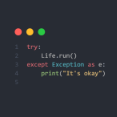
Recommended Posts
Join the conversation
You can post now and register later. If you have an account, sign in now to post with your account.
Note: Your post will require moderator approval before it will be visible.