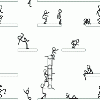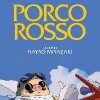Search the Community
Showing results for tags 'windows 8'.
-
DrvCeo 2.16 - all drivers for Windows DrvCeo 2.16 - offline DriverPack for Windows 11/10/8.1/8/7/XP (x86/x64) Install all Windows device drivers in one click DrvSeo Portable - Best Windows Driver Program by Sysceo (China) Noime Release Date: 2024-01-24 Run the program in DrvCeoStart.exe - removed ads - thanks to uv. AlexxVel Advanced Setting: Automatic Deletion of Temporary Folder of Downloaded and Unpacked C:DrvPath Drivers DrvCeo - Driver Pack Windows is the best portable program for installing and updating drivers, which does not require an Internet connection, separately for each version and bit width of Windows with the installation of all drivers in one click. A Chinese version of driver packs and installer that is able to automatically install and update drivers on your computer. It is characterized by stable operation, small size, and accuracy in detecting unknown devices. The interface is friendly, easy to use, feature-rich, customizable, with a number of exclusive technologies, easily solves a lot of hardware-related problems. Windows Driver Pack - DrvCeo drivers separately for Windows (XPx86, XPx64), 7x86, 7x64, (8.1x86, 10x86), (8.1x64, 10x64, 11x64) DrvCeo 2.16 - online DriverPack for Windows All [2024, ENG] DrvCeo 2.16 - offline DriverPack for Windows 11 x64 (64bit) [2024, ENG] DrvCeo 2.16 - offline DriverPack for Windows 10 x64 (64bit) [2024, ENG] DrvCeo 2.16 - offline DriverPack for Windows 10 x86 (32bit) [2024, ENG] DrvCeo 2.16 - offline DriverPack for Windows 7 x64 (64bit) [2024, ENG] DrvCeo 2.16 - offline DriverPack for Windows 7 x86 (32bit) [2024, ENG] DrvCeo 2.16 - offline DriverPack for Windows XP [2024, ENG] DrvCeo(WindowsDriverPack) — Yandex Disk or Windows DriverPack - DrvCeo separately for Windows (8.1x86, 10x86), (8.1x64, 10x64, 11x64): DrvCeo 2.16 - offline DriverPack for Windows 11 x64 (64bit) [2024, ENG] DrvCeo 2.16 - offline DriverPack for Windows 10 x64 (64bit) [2024, ENG] DrvCeo 2.16 - offline DriverPack for Windows 10 x86 (32bit) [2024, ENG] DrvCeo 2.16 - DriverPack for Windows Online [2024, ENG] Year/Date of Issue: 2024-01-24 https://japaneast1-mediap.svc.ms/transform/zip?cs=fFNQTw Source Source
- 1 reply
-
- 1
-

-
- drvceo 2.16
- offline
- (and 8 more)
-
Easy Driver Pack ISO 7.23.1221.1 ISO (x86/x64) Easy Driver Pack ISO 7.23.1221.1 ISO (x86/x64) Easy Driver Pack 7.23.1221.1 or "EasyDrv7" Easy Driver 7 is an auto-installer computer and notebook drivers. The program will check for missing drivers inside the machine or faulty drivers, missing updates. and install it automatically Comes with a simple interface. Help install drivers on all PC and Notebook models. Help solve driver shortages after installing a new Windows. Ability to automatically detect drivers inside the machine. Or you too You can choose to install Custom, which is a very useful driver installation program. It helps to scan and Update all drivers to the latest version. This saves a lot of time finding Earn each driver. Support automatic installation of many different types of drivers such as motherboard drivers, graphics card driver. ,Audio drivers, Network drivers, chipset drivers different, etc. Supports the latest versions of Windows 7, 8, 8.1, 10 and 11, both 32-bit and 64-bit. Download link: Win 8 / 8.1 / 10 / 11 (86-64-bit) or Download link:Here Source
-
- 1
-

-
- easy
- driver pack
-
(and 8 more)
Tagged with:
-
.NET Framework 3.5 Aktif Windows Fotoğraf Görüntüleyici Aktif Windows Media Player Aktif Defender, Windows Update ve Microsoft Store Tamamen Silinmiştir Kaldırılan Bileşenlerden Dolayı Ayarlar Uygulaması Düzgün Çalışmıyordu Bu Yüzden Silindi ESD Sıkıştırma Uygulanmamıştır Iso Boyutu 1.81 GB Kurulu Boyut 5.67 GB chickOS Özelleştirmeleri EKRAN GÖRÜNTÜLERİ Rufus veya Ventoy ile kurabilirsiniz elle kurulum silinmiştir Kurulum Öncesi İnternet Sürücülerinizi Elinizde Bulundurduğunuzdan Emin Olun Discord Sunucum https://discord.gg/gayZTErQzM https://github.com/utkurei19/chickOS https://drive.google.com/drive/folders/1Q8GzAIAinsJIrg-2sTuthzvRD2hmXx75?usp=sharing SHA-1: 9b989ecc187ed3cd28945e5386404f0ef882efaf CMD > certutil -hashfile "ISO KONUMU"
-
Merhaba arkadaşlar. Windows 8 işletim sisteminizi skype ve telefon üzerinden nasıl etkinleştirme yapacağınızı bilmiyorsanız ya da ingilizceniz yeterli değilse etkinleştirmek için öncelikle şu konuda ki ilk mesajda anlatılan şekilde keyinizi girip telefon aktivasyon kodunuzu alarak buraya yazabilirsiniz: http://www.tnctr.com/topic/207781-win8-aktivasyon-araclary-telefon-kms-wmc/ Daha sonra ben ve diğer arkadaşlar zaman buldukça sizlere yardımcı olmaya çalışacağız. Lütfen teşekkür vb. mesajlar yazmayınız. Eğer aldığınız yardım işinizi gördüyse yardım eden arkadaşın mesajındaki beğen buttonuna basmanız, aktivasyon kodunun çalıştğını anlamamız için yeterli olacaktır. Sorunlar ve Key istek harici mesaj yazmayınız. NOT: ETKİNLEŞTİRME İÇİN LÜTFEN BANA MESAJ ATMAYIN. BURADAKİ ARKADAŞLAR ZAMAN BULDUKÇA SİZE YARDIMCI OLACAKTIR.
- 2756 replies
-
- 21
-

-
Android-X86 - X64 - PC Version - Operating Systems Project Description This is a project to port Android open source project to x86 platform, formerly known as "patch hosting for android x86 support". http://www.android-x86.org/ The original plan is to host different patches for android x86 support from open source community. A few months after we created the project, we found out that we could do much more than just hosting patches. So we decide to create our code base to provide support on different x86 platforms, and set up a git server to host it. This is an open source project licensed under Apache Public License 2.0. Some components are licensed under GNU General Public License (GPL) 2.0 or later. System Requirements Operating System: Android X86 platforms CPU: Intel/AMD (ABI requirements: https://developer.android.com/ndk/guides/abis#x86) GPU: Most Intel/AMD/Nvidia chips Memory: 2GB+ Free disk space: 4GB+ Android-x86 Run Android on your PC Download List Download | Android-x86 Download Android-x86 latest release (fosshub.com) Download File List - Android-x86 - OSDN Screenshots Run apps in split-window mode Dev Tools Multi-desktop Android-x86 Project Top Page - OSDN Download Android-x86 latest release (fosshub.com) FOSSHUB | Operating Systems Software. Android-x86 Description Android-x86 (formely known as "patch hosting for android x86 support") is a free, open source project that allows you to run Android™ on x86 operating systems. It is a port of the well-known "Android Open Source Project" led and offered for free. Trademark Note: Google and the Google logo are registered trademarks of Google Inc. Android is a trademark of Google Inc. Please note that Android-x86 project is not affiliated with Google Inc or other registered trademarks such as Android™. Android-x86 Review The new Android-x86 software helps people use the Android operating system on a laptop or desktop computer. Though the software has its merits, it is also somewhat flawed. Let's dig into the details of Android-x86. Who It is For The Android-x86 software allows the mobile Google Android™ operating system to function on devices that are powered by AMD x86 / Intel processors rather than RISC-based ARM chips. Those who would like a single Linux-based operating system to run on all of their devices will find that Android-x86 is a solid alternative. The Installation Process Android-x86 contains two files. The first is the ISO file that can be booted on any device with legacy BIOS. The second is an EFI image that one can be used on contemporary computing devices that have UEFI firmware. Select the one that is appropriate for your hardware. You will be taken to a screen where you can run the software in a live session without actually installing it or choose a direct installation. You can even install Android-x86 onto a USB drive so you have a bootable USB stick at your disposal. Opting for this installation route is quite convenient as it will allow your USB drive to save some of its memory capability. All in all, the Android-x86 installation process is quite easy. The one minor fault with the installation process is that the installer is not capable of formatting ext3 file systems. Ease of Use Run Android-x86 on all of your computers and you will likely be fairly impressed with its performance. The software requires that you create / sign into your Google account when first using it on a PC. However, a plan vanilla Android will load if you fail to sign in through a Google account. This allows you to access the world wide web through the standard Android web browser. You will also have to configure your WiFi. When the program is up and running, you will use a ring-shaped mouse-like pointer as the indicator for clicks. Certain navigation functions require that the user holds down a key on the keyboard or click to transition from one desktop to another. Go ahead and access the Google Play™ store as well as your Google Chrome / mobile Android settings to populate your PC's new operating system. The software features two home screens and six different wallpapers. Both home screens have a Google search box and a voice input icon toward the center of the screen. The bottom of the screen has a see-through dock row with the typical “home”, “return” and “recent apps” buttons. Above this row are five conveniently placed icons. Benefits The benefit to running Android on each device is that it allows you to keep all of your apps, settings and Google services aligned. Thankfully Android-x86 makes this happen without too many major obstacles. The new version of Android-x86 is fairly intuitive and easy to learn. It runs much faster than previous versions of Android™ on dedicated hardware. Use it on a variety of computing devices from netbooks to tablets and beyond and you'll likely be content with its performance Hardware acceleration is now available for Vmware ad Nvidia chips. A new Hal sensor even supports GPS. Drawbacks The software's download page isn't the easiest to use as it shows earlier versions of the software. Many users have complained that they had to resort to the "release notes web page" to access the download. Some users have reported that there are issues with the software's suspend and resume features. Others have complained about the software being limited to strictly the Android™ web browser. In some instances when a live session is occurring, the web browser will fail to start and an error window will pop up. Yet some users have stated that after they rebooted the same hardware, this browser problem goes away. Many users have complained that the app has failed to launch or completely failed to even open at all. Some report that the apps open but crash shortly afterward. If this occurs, go ahead and reboot your computer. It just might provide a temporary fix until Android-x86 developers come up with a permanent solution to this widely reported problem. The Verdict Android-x86 should be lauded for its ability to seamlessly run the Android operating system on a laptop or desktop powered by AMD x86 / Intel processors. However, some users will be frustrated with the software's flaws and unreliability. If you aren't in any hurry to use your Android™ system on your traditional computers, it might be prudent to wait until the next version of Android-x86 is released. Android-x86 Download Android-x86 latest release (fosshub.com) Android-Remix OS Description Remix OS is a free Android version made by Jide, the company behind this operating system. This OS comes with certain basic Android features adding some missing functions that are present for Mac and Windows users. You can find a windows interface, mouse and keyboard support, a system bar and file manager, etc. Obviously, it also has other 3rd party installed apps. Theoretically, you should be able to install this OS on most popular laptop brands, but support for more machines is being added with each new version. Note: Google and the Google logo are registered trademarks of Google Inc. Remix OS Review Have you been searching for a free way to bring Android to your PC or laptop? Jide Technology's Remix OS might be the answer. Their latest creation, Remix OS, can operate on just about any computer or virtual device. Remix OS Background Remix OS was derived from Android-x86, an open-source project that allows Android to function on regular PC hardware. Remix OS provides a system for windowing that makes the operating system much more intuitive. You will enjoy running this software on your PC. You can also put Remix OS onto a USB drive and boot it up on the go. The USB drive even allows for the saving of your personal settings and files. You can think of the USB drive Remix OS as a Linux live system of sorts. Remix OS Fundamentals The software's start menu features browser, contacts, calculator, downloads, file manager, settings and so on. Jide also offers an array of apps that were built specifically for the Remix OS. You will find them in the Jide marketplace. The Google Play store functions as it should. All in all, Remix OS is the desktop edition of Android. In technical terms, it is a fork of Android. To be more specific Jide relied on the open source version of the OS and reconstructed it with different code for the settings, interface and beyond. The result is an experience that is very similar to Android. Those who are familiar with Android will enjoy little to no learning curve. Remix OS Features The software now features a menu bar like the taskbar used in Windows. It runs across the entire width of the display. The bottom left features a Jide logo button that will trigger an app launcher via the start menu. The desktop features icons for all of your folders, applications, icons and so on. It's quite similar to a Mac OS X. Pretty much everything you could expect from a desktop operating system is available with Remix OS. The program allows users to right click to access context menus along with those great keyboard shortcuts. You can even resize the windows to your personal preference. Users who take advantage of the apps in the Google Play™ store will find that the OS functionality is superior to Chrome OS extensions. Remix OS Faults Some users have complained that the program's cursor is annoying. It is an empty circle that fills as one click. This is somewhat confusing because it takes the appearance of a cursor that is loading. There is nothing loading in the background. Others have complained that the software's settings are primarily limited to the conventional ones on Android. Some users have expressed that there should have been a stronger focus on settings that were strictly beneficial to the new interface. Apps that typically function on phones often don't operate as designed unless the window is kept to the size of that used on a phone screen. Remix OS Verdict Many believe that Remix OS turned out to be what Chrome OS always should have been. The user experience is not consistent across apps. Remix OS shines brightest as a mobile operating system that can be used in particular circumstances. Look for most people to rely on it a means of quickly accessing files on a friend's computer or to boot into a media center. The bottom line is that Remix OS is certainly smooth yet some will find that it is not worth installing on a MacBook, Toshiba, Dell or another computer. Others had an excellent experience, and Jide, the company behind this OS, promised better and improved future versions so I would not be surprised to see this OS gaining traction in the future. Important: Remix OS is built on Android-x86, please donate to Android-x86. Android-Remix OS Download Remix OS latest release (fosshub.com) Android-Phoenix OS Description Phoenix OS is a free, Android™ based project operating system that can be installed on tablets, laptops and desktop computers. It is an "enhanced" version of Android™ focused on bringing Windows features such as the well-known "Start Menu" and "Task Bar". The purpose is to make users feel more comfortable when moving from Windows® to Android™. Trademark Note 1: Microsoft®, Windows® and other product names are either registered trademarks or trademarks of Microsoft Corporation in the United States and/or other countries. Trademark Note 2: Google and the Google logo are registered trademarks of Google Inc. Android is a trademark of Google Inc. Important: The 32 bit version of Phoenix OS X86 that can be installed/run on 32 bit chips, is posted only only on the Forum section to avoid confusing user by providing two versions of OS. The download link of the 32 bit version Phoenix OS X86 is here. Phoenix OS Review If you are looking for an Android™ desktop operating system, Phoenix OS is worth considering. Phoenix OS is available for Android™ devices as well as x86 PCs. It certainly has its fair share of faults but it is functional and markedly distinct from other similar Android™ based operating systems such as Remix OS. Let's take a closer look at the details of Phoenix OS. Phoenix OS Basics You can download Phoenix OS as a custom ROM. It can then be installed in a Nexus® 10 tablet or a Google® Nexus® 9. There is also an x86 download version that you can load up onto a USB flash drive. Go ahead and take it with you for on-the-go computing. Phoenix OS can be booted on computers with a 64 bit chip but not those with 32 bit chips. Though it is designed for use on large screens, it is still operational with smaller sized devices. There is also support for keyboard and mouse devices. Requirements and Steps for Use Phoenix OS is fairly easy to use. Here's a look at the basic installation steps. Begin by plugging in a USB flash drive that has a minimum of 4GB of space. Save important data as unsaved information will be wiped a few steps later. Download the Phoenix OS ZIP. At the same time download the USBMaker tool. Run USBMaker.exe then select the ZIP file that was downloaded, the flash drive letter and select the box for “write”. Plug in the USB flash drive that you want Phoenix OS to run on. Boot up the computer and select the USB flash drive from the boot options menu. That's it. The installation goes by quicker than expected and the user experience design is solid. Updated: Besides USB flash installation, Phoenix OS X86 now supports harddisk installation as well, along with the already installed OS on the computer (Microsoft Windows in most cases..), user can choose which OS to launch during the booting/restarting of the computer. One installation program supports both installation methods, download link here. Phoenix OS Control and Style Anyone who has used Windows® or other Android™ OS alternative such as Remix OS will find that Phoenix OS is easy to operate. It has a basic desktop, multi-window support and taskbar. Use the Phoenix logo in the bottom left to access a menu. Here, you can find your apps and shortcuts for all sorts of options and information. The first time the app menu is launched it will occupy the full screen. You can shrink it by tapping the arrow icon so it doesn't dominate the screen when used again. The system even allows you to operate multiple apps at the same time. Faults A lot of people have commented that the software is a bit similar to Remix OS for PC. Some say that Phoenix OS is basically a heavily modified version of Android™ 5.1 Lollipop. Users have reported trouble with resizing browser windows. The fonts often fail to adjust until the user refreshes the web page. Also, after a window is resized, it is difficult to drag and drop it to a new spot on the screen. More often than not, such an attempt results in accidentally maximizing the window. The Bottom Line Phoenix OS is flexible, user friendly and doesn't tax your computer. It has just enough different features to separate from other alternatives and you probably noticed that I kept mentioning Remix OS. The program's window management, settings manager, default file browser and other aspects have all been updated and improved. Phoenix OS doesn't have issues running on devices that have USB 2.0 ports. You can even take your flash drive and insert it into a totally different computer. Your settings and apps will still be there. Don't be afraid to take a chance on Phoenix OS. You will likely be pleased with its performance. Android-Phoenix OS Download Phoenix OS latest release (fosshub.com) ************************************************************************************************************************ ************************************************************************************************************************ Phoenix OS ISO Free Download 32/64bit For Windows 11/10/8/7 In This Tutorial, You Can Free Download Phoenix OS ISO 32/64bit For Windows 11/10/8/7, Phoenix OS Features, and Install Instruction A Complete Package of Android OS intel x86 base It’s a Free Version of Android X86 Its Look Like Quite Similar to Mac Osx or Windows Phoenix Os Completely Made My Jide Technology to Provide an Android Environment in Your Laptop It’s Very Fast and It’s Very Light to Use If You Have 1g Ram Configuration Pc or Laptop Then You Can Easily Install in Low-End Pc and Feel the Android Desktop Experience in Your Laptop and Desktop phoenix Os Provide a Full Feature Like Android Os You Can Install Third-Party Play Games, Watch Videos, Install Apps from the Web You Can Also Install Termux Terminal to Use Command Line Best Part Is You Can Use Google Services Like Google Play Store, Google Music, Youtube, You Can Also Use Without Simcard Its a Totally Free Updated Android Os for Windows I Personally Use Phoenix Os to Play Pubg, Gta, Shadow Fight and Many More Games If You Don’t Know to Install Then Also I Am Providing How to Install Phoenix Os Tutorial So You Can Watch and Easily Install Phoenix Os in Your Laptop and Desktop. Phoenix OS ISO Free Download How To Setup Phoenix OS On Your PC Phoenix OS is a free software-based operating system that you can either install on your computer’s hard drive as a bootable CD or thumb drive or as a USB device. It is mainly intended for personal performance and is more suited for desktop computers. There are, however, alternatives to report trouble if you’ve got a problem message and even a FAQ when you first start using Phoenix OS. This article looks at the installation and configuration of the Phoenix OS. The article finishes with a look at how to recover data if something goes wrong during the installation or the configuration. You will need to download the latest version of Windows in order to be able to use Phoenix OS. Downloading and installing windows will take around 25 minutes. To make sure that you will not experience compatibility issues when installing Phoenix OS, download a trial version of windows from the Microsoft website. Test the trial version and decide whether or not you feel comfortable with it. Once you have the trial version of Windows, you can then install it onto your PC. The installation will require you to select an available mirror of the distribution of the Windows platform – most people select the ‘Gnome’ edition of Windows. Once you have installed the OS onto your computer, restart your system and then insert a USB memory stick or a DVD containing the Phoenix OS installation media. The Phoenix OS system will prompt you to insert a disk or media containing the operating system data. Simply follow the prompts and then continue with the installation. Once you have completed the installation, you will need to plug in your usb drive or DVD-rom into the windows machine. Plug in the drive and then press continue. It will ask you for the location of where you want the Phoenix OS software to be located. Simply follow the instructions. It will then prompt you again for the location of the boot folder of your computer. Select the folder and move it to the location where you previously downloaded the Phoenix OS. The next step is to launch the Phoenix OS using the default settings. Select the typical settings that will be found on the desktop and click on the arrow next to the storage section. Select ‘manage’ next to the drive you are using for Phoenix OS and then click on the drive you want to activate the Phoenix OS. Next, you will be prompted for a location where you want to put the stardust browser. Click on the arrow next to the browser and then click on the location where you want to save the new file management set. This was how you would get your own Phoenix OS setup. It is a very user-friendly system that runs on the OS and is compatible with all versions of Windows Vista as well as Windows XP. You can try Phoenix OS roc today. It offers a free trial before you decide to buy it. So You Can Freely Download Phoenix OS ISO 32/64bit Full Version. I Installed This OS Manually on different model laptops it is working almost fine on any laptops. Visit Official Website Features provide menu bar taskbar feature like windows its looks like a Mac OSX you can resize the windows to your personal preference google play store completely support Easily install Third-Party apps context menus along with those great keyboard shortcuts provided Phonix logo button that looks like a start menu System Requirements For Phoenix OS Developer & Publisher: Phoenix Original OS: Phoenix OS Version: 3.6.1 Hard Disk: 8GB HDD For Installation Ram: 2GB ram mini Processor: 1GHz Intel Processor or Higher Install (Instructions) Download Phoenix OS Setup Installer Click on the Phoenix OS installer on Your Windows Select install Option if You want to install in Your Hard Drive otherwise USB Just Finish and Click Restart Enjoy Screenshot Phoenix OS ISO Free Download Phoenix OS ISO Free Download Phoenix OS ISO Free Download Phoenix OS ISO Free Download How To Install Phoenix OS On PC Complete Installation DOWNLOAD PHOENIXOSINSTALLER-V3.6.1.564-X64.EXE (634.7MB) https://www.compressware.in/2020/04/phoenix-os-3264bit-download.html
- 5 replies
-
- 1
-

-
- android
- pc version
- (and 8 more)
-
StartBack AiO 1.0.56.1 TR ML StartBack AiO 1.0.56.1 TR ML StartIsBack ile Windows 8, 8.1, 10 ve 11'e de başlat menüsü ekleyebilirsiniz. [x86 & x64] StartBack AiO 1.0.56.1 ML TEAM-Full EXE - Orginal CRC32: 058D8891 MD5: 07430FC42D21CE7FCF45B3B9B3CFB699 SHA-1: 2C177FF92353A8B97C8276AEA7B2B3CA27172067 StartBack AiO 1.0.56.1 TR ML TEAM-Full Download Full TR ML (5.56 MB) [x86 & x64] Uploadrar.com Usersdrive.com Mirrorace.org
- 7 replies
-
- startback
- startback aio
- (and 8 more)
-
(Easy Method) How to Install and Run Windows 11/10/8/7 on USB Drive (Easy Method) How to Install and Run Windows 11/10/8/7 on USB Drive Create portable Windows 11/10/8/7 USB drive? How to install windows 11/10/8/7 on a USB flash drive? How to run Windows 10 directly from a USB drive? How to install Windows on an External drive? You will see many articles on this topic on the internet, but all are tough and not for the beginner. They face many practical challenges while installing the windows operating system on the USB drive. How to install and run windows 11/10/8/7 on USB drive but in This Tutorial, We Are Sharing a Simple and Most Straightforward Method to Install Any Windows on a USB Flash Drive.If You Are a newbie or an Advanced User Still, You Can Follow All the Simple Steps and Install Windows 11, Windows 10, Windows 8, or Windows 7 on Your USB Flash Drive.You Will Learn How to Install and Run Windows 11/10/8/7 on a USB Drive. A USB Flash Drive is a Great Way to Have a Bootable Version of Windows on the Go, Which You Can Use on Any Computer. Anywhere Many Users Want to use Their Windows and Software Anywhere, Whether Traveling or in any Place. But If You Have already Created a Portable Live UBb Drive, in That Case, You Can Plug Your USB Drive into Any Pc and Run Windows Directly and Use Your Application Anywhere.This Guide Will Show You How to Make a Live USb Drive Without Any Technical Skills. I am Using the Windows Tool to Install Windows on a USB Drive, and This Tool is Free and Straightforward to use. But I Prefer to use a Hard Disk or SSD as an External Drive Instead of a USD Drive Because the Windows Booting and Loading Process are Very Fast and Smooth in the Hard Drive or SSD Drive Instead of a USB Flash Drive. Do the Following Steps to Install Windows 10 on Your USB Stick to Install Windows 11/10/8/7 on a USB Drive. You’ll Need: Windows 10 Installation ISO Image ( You Can use Any Windows OS Image, but in my Case, I am Using Windows 10 ISO Image File) Need Another Computer Running Windows 7 or Later A 16gb or Larger USB Drive Wintousb Tool Patience Please Do the Following Steps to Install Windows 10 on Your USB Drive Using the Wintousb Tool and Make It Portable. STEP 1 Download Windows 10 ISO Image File or Higher from Microsoft Website or Our Website. How to Install and Run Windows 11/10/8/7 on USB Drive STEP 2 Next Step Download and Install WintoUSB on Your Computer. (Download Free Version from Here) STEP 3 Launch Wintousb, Click the “Image to USB” Button, and Select the Respective “Windows 10 ISO” Image File. and Click to Next. How to Install and Run Windows 11/10/8/7 on USB Drive STEP 4 Now Plug 16GB USB Flash Drive (Please Back Up Your Data Before Performing a Task) STEP 5 in the Next Step, Select Your Plugged USB Drive Immediately a Popup Window Will Open, Choose the “MBR for Bios and UEFI” Option, and Click Yes It Will Format Your Plugged USB Drive, So Wait Till the Process Completed. How to Install and Run Windows 11/10/8/7 on USB Drive How to Install and Run Windows 11/10/8/7 on USB Drive How to Install and Run Windows 11/10/8/7 on USB Drive STEP 6 After That, Choose a “Legacy” Option and Click Next. How to Install and Run Windows 11/10/8/7 on USB Drive STEP 7 the Installation Process Will Start, So Wait Until the Process Completes. How to Install and Run Windows 11/10/8/7 on USB Drive STEP 8 After the Process is Finished, Windows 10 Installation Will Be Copied to Your USB Drive. in the Next Step, Restart Your PC or Laptop. STEP 9 Press the “Booting Key” (In My Case, My Laptop is Hp, So My Booting Key is F9 or F10, Check Your Boot Key From Here) STEP 10 Choose Your Bootable USB Flash Drive. STEP 11 It Will Start the Windows 10 Installation Process, Installation is very Straightforward to Follow. Read All Instructions You See on Your Laptop Screen and Do All the Steps Carefully. Finally, Your Windows Will Easily Install on Your Laptop or PC. Now You Have Windows 10 Installed on Your USB Flash Drive, and You Can Easily Use It on any Computer or Laptop Without Any issue Because It is Portable. Just Plug the Live USB Portable Drive into a Port on the Computer and Start Up Your Computer, and Windows 10/11 Will Boot from the USB Drive and Start Up Like Regular. NOTE: Some Computers and Laptops May Not Boot from a USB Flash Drive, So You May Need to Try a Few Different Ports on Your Computer Before Finding One That Works. Benefits of Installing Windows on USB Flash Driver (Portable) Users Don’t Need to Carry Cd/DVD for the Installation of the Operating System. Users Can Work on any PC or System Which Support Use Booting (Must Be a Newer Machine) If the User Has an Office Laptop and Can’t Use Your App Because of Restriction, the User Can Create a Windows Portable USB Drive and Install Your Apps Easily and Work on It Without Any Problem. Users Can Easily Boot from Windows Live USB Portable Drive and Recovery Their Personal Data or Files from the Windows Live Usb Portable Drive. If Their PC is Not Working Properly. the Installation Process Can Be Done in Minutes Rather Than an Hour for Typical Installations. Disadvantages of Installing Windows on a USB Drive (Portable) If a Virus Has Corrupted the Windows Portable USB Drive, the User Cannot Use It Again and Will Lose All Your Data and Installed Application. Some Older Machines Do Not Support USB Drive Booting, and They Still Support the Cd/dvd Driver Instead of the USB Drive. Some Windows Software is Not Supported with Running Windows from a USB Drive. Some Games are Also Not Supported with Running Windows from a USB Drive. Final Word Creating Portable Windows USB Drive is a Good Option for Everyone Because They Can Use Your Application Anywhere. I Hope This Article Is Helpful for You, and I Shared All the Basic and Advanced Information About Installing and Running Windows on a USB Drive. KAYNAK
-
- 2
-

-
- easy method
- how to
- (and 8 more)
-
NORTON GHOST RECOVERY İLE FORMAT DERDİNE SON ALDIĞINIZ YEDEKLER %60 SIKIŞTIRMA ORANIYLA DAHA AZ YER KAPLAR Norton Ghost 15 ve Resimli Anlatımla Boot Recovery Oluşturma Norton Ghost 15'i kurun ve bilgisayarı yeniden başlatın.Sonra programı açın sizden şifre isteyecektir konuda verdiğim şifrelerden bir şifre girin. Sizden update yapmanızı isterse iptal deyip bu adımı atlayın. Notlar: * Norton Ghost 15 versiyonu Windows 8 de stabil olarak çalışmamaktadır. Norton'a bu konuyu e-mail yoluyla sordum. Ghost un bir sonraki versiyonunda ki o da yakın zamanda çıkacak tam anlamıyla stabil olarak çalışacağını söylediler. * Recovery.iso kalıbı bir bootable cd dir.Ayrıca recovery işlemini bu iso kalıbını cd ye çekerek bilgisayarınızı cd den başlatarakta yapabilirsiniz. Programı kurduğunuzu varsayarak anlatıma başlıyorum. Programı açtığınızda aşağıdaki ekran gelecektir.Bu ekranı görebiliyorsanız kurulum sorunsuz gerçekleşmiştir. Bu ekranı gördükten sonra iki aşamalı bir işlem yapacağız. 1.LightsOut görevi oluşturacağız. Yani Norton Ghost programı Recovery için bilgisayar açılışında Windows ile birlikte kendine boot oluşturacak.Bu işlemler için LightsOut Resimli Anlatım'a bakınız. 2.OneTimeBackup ile diskte sistemimizin kurulu olduğu bölümün (C,D,E v.s.) yedeğini alacağız.Yedek almak için OneTimeBackup Resimli Anlatım'a bakınız. LightsOut Resimli Anlatım [spoiler] 1.Tasks menüsünden Set Up LightsOut Restore yi açın. 2.LightsOut Restore Wizard ekranı gelecektir.Next'e tıklayıp ilerleyin. 3.Bu ekranda Symantec Recovery Disk 15 SP1.iso kalıbını çıkardığımız klasörü Browse tuşuna basarak gösteriyoruz ve Tamam deyip Next'e tıklıyoruz. 4.Bu Ekranda ağla ilgili hangi driverları yüklemek istersek seçiyoruz ve Next'e tıklıyoruz. 5.Bu ekranda ise zaman ayarları,dil ayarları,boot menü ismi ve başlangıçta kaç saniye bekleyeceğinin ayarları yapılıyor.Boot Menu Label kısmına başlangıçta ne yazmasını istiyorsanız türkçe karakter kullanmadan yazınız.Ben "Sistem Kurtarma Konsolu" yazdım siz değişik birşey yazabilirsiniz.Örneğin "Beni Kurtar"... Time to Display Boot Menu ise boot ekranında kurtarma seçeneğini kaç saniye görmek isterseniz onu yazın.Örneğin 3 olursa 3 saniye bekleyecek siz müdahale etmezseniz sisteminiz açılmaya devam edecek. Next'e tıklayın. 6.Bu ekranda ise ağla ilgili ayarlar var.Ayarlarınız resimdeki gibi olursa sıkıntı yaşamazsanız.Next'e tıklayın. 7.Bu ekranda ise Licensing yani kurtarma bölümü için kullanılan keyin mevcut keyimiz olarak ayarlıyoruz.Ayar resimdeki gibi olsun.Next'e tıklıyoruz. 8.LightsOut görevimiz artık hazır.Finish'e tıklayın.Bu işlemden sonra işletim sistemimizin bulunduğu bölümde (C,D v.s.) "SRD" adında yaklaşık 200 MB boyutunda gizli bir klasör oluşacak.Bu klasörü kesinlikle silmeyin.Bu klasör Northon Ghost'un boot için gerekli olan dosyalarını içerir. 9.Hemen sonra gelen ekranda Yes'e tıklarsanız test etmek için bilgisayarınız yeniden başlatılacaktır.İsterseniz No'ya tıklayıp diğer adımları uygulayabilirsiniz. [/spoiler] OneTimeBackup Resimli Anlatım [spoiler] 1.Tasks menüsünden One Time Backup seçeneğine tıklayın. 2.One Time Backup Wizard ekranı gelecektir.Next'e tıklayın. 3.Sistem için yedeklemek istediğimiz bölümü seçeceğiz.Sisteminiz harddiskinizin hangi bölümündeyse (C,D v.s.) onu seçiyoruz.Benim ki "C" de ben "C" yi seçtim.Next'e tıklıyoruz 4.Bu ekranda Seçtiğiniz bölüme bağlı olarak çalışan driverları seçiyoruz.Kesinlikle resimdeki gibi olsun.Next'e tıklayın. 5.Bu ekranda sıkıştırma oranını seçiyoruz.High olarak ayarlayın.İsterseniz Advanced bölümünden aldığınız yedeği şifreleyebilirsiniz.Next'e tıklayın. 6.Bu ekranda alacağımız yedeği nereye kaydedeceğimizi belirleyeceğiz."C" nin yedeğini "D,E v.s." bir bölüme atmamız gerekir.Yani aldığımız bölümün (C,D v.s.) yedeğini yine aynı bölüme kaydedemeyiz. Seçimi yapıp Next'e tıklıyoruz. 7.Bu ekranda üstteki 6 adımda yaptığımız ayarların listesini göreceksiniz.Finish'e tıklayın ve yedekleme başlasın. 8.Yedekleme ilerleme zamanı diskinizin boyutuna göre kısa ya da uzun sürebilir.Lütfen bekleyin... 9.Bu ekranı gördüyseniz yedekleme işlemi başarıyla tamamlanmış demektir. 10.Yedeği aldığınız klasörün içeriği aşağıdaki gibidir. [/spoiler] Yedek alma işlemi bitti. Peki sistemimizle ilgili bir sıkıntı olduğunda ya da sistem çöktüğünde nasıl recovery yapacağız? Recovery İşlemini Başlatmak [spoiler] 1.Bilgisayarı yeniden başlatıyoruz ve başlangıçta gelen Boot menüden "Sistem Kurtarma Konsolu" (Ya da sizin verdiğiniz isim herneyse) seçiyoruz.Recovery için Northon Ghost 15 açılıyor. 2.Northon Ghost 15 açıldıktan sonra soldaki menüden Recover seçeneğini seçin ve Next'e tıklayın. Bu seçimi yaptıktan sonra alınan yedek otomatik olarak bulunacaktır.Next tuşuna basarak Recovery işlemini başlatabilirsiniz. [/spoiler] :download1: Northon Ghost 15 http://www.multiupload.nl/OZNAIRHYNM Symantec Recovery Disk 15 SP1 http://www.multiupload.nl/R9CP5ORLA8 Şifreler: --------------------------------- 03-4402-7269-786316 --------------------------------- 09-4407-3114-147246 --------------------------------- 09-4402-6705-656873 --------------------------------- 09-4409-2714-367306 --------------------------------- 09-4408-6204-615531 --------------------------------- 04-4408-0165-732085 --------------------------------- 01-4405-0860-782257 --------------------------------- Not: Ben kendi sistemimde denedim (Windows 7) ve sonuç olumlu. Oluşabilecek sıkıntılardan kesinlikle ben sorumlu değilim.
-
[color=#2A2A2A][font=helvetica, arial, sans-serif]Konuya cevap veren olmadığı için yeniden açmak istedim..Arkadaşlar Windows 8 kurdum biliyorsunuz ki hızlı açılıyor. Fakat benim pc de pencere yani Windows dönen toplar geldikten sonra siyah ekran geliyor en az 30 saniye bekledikten sonra start menüsü başlangıç menüsü geliyor bazende direk açtığımde 1 dakika gelmiyor direk kapanıyor sizce neden bu sorun?[/font][/color] [color=#2A2A2A][font=helvetica, arial, sans-serif]Anakart: Asus P5KPL-CM[/font][/color] [color=#2A2A2A][font=helvetica, arial, sans-serif]Ekran kartı: Nvidia Geforce 9600 GT (1GB)[/font][/color] [color=#2A2A2A][font=helvetica, arial, sans-serif][img]http://www.tnctr.com/uploads/imgs/pre_1352031524__ekran_alnts.png[/img][/font][/color]
- 31 replies
-
Görevli olduğum birkaç seslichat sitesi var. Üye girişi yapmaya çalıştıgımda login butonunu ne kadar tıklasamda giriş yapılmıyor. Windows 7 de sorunsuzca giriş yapabiliyordum. İnternet explorer 10 da sorun yaratıyor. 10 sürümünü silip internet explorer 8 i nasıl kurabilirim ?
-
Arkadaşlar ben windows 8 build 9200 sürümünü indirdim internetten ve yükledim bilgisayara ama ciddi anlamda kasma oluyor bilgisayarda. başka bir siteden windows 8 msdn sürümünü indirdim gene baktım ki aynı sürüm ve iso boyutları bile aynı o yüzden format atıp indirdiğim yeni windowsu kurmaya gerek duymadım . Sizce neden kasıyor bu kadar? Wİndows 7 ile gayet iyi çalışıyordu sistemim. Acaba donanım -sürücü uyumsuzluğu gibi bir şey mi var. Acer dizüstü bilgisayarım var ve Acer resmi olarak windows 8 sürücü üretmiyor modelim için. Sorun ne olabilir? Teşekkürler.
-
Merhaba arkadaşlar, 3G+Wifi ve 10" olması koşuluyla tablet satın almak istiyorum. 1500 TL ye kadar çıkabilirim. Aklımdan geçen model şimdilik bu; http://www.teknosa.com/urunler/125042802/samsung-n8005-galaxy-note-101-inci-siyahi-tablet-p Sizce biraz daha düşünüp yeni modellerin gelmesini mi beklemeliyim? Önerilerinizi bekliyorum.
-
Win 8 pro yeniden kurulum olmadan enterpise yapılabilirmi? Bu isteğimin nedeni windows go to özelliği sadece enterpise sürümünde çalışıyor. Mümkün degilse yeniden kurulum yapmam gerekecek. Konuyu okuyan arkadaşlara da teşekkür ediyorum.
-
Merhaba windows 8.1 de çalıştırmak istediğimiz, içeriği eğitim seti olan ve bir flash uygulama yardımıyla görüntülemeye çalıştığımız bir setimiz var. CD içeriğinde hepsi mevcut ve flash uygulama yurut.exe olarak bulunuyor. CD içeriğini bilgisayara kopyalasak da direkt cd den çalıştırsak da eriği görüntüleyemitoruz. NEF Multiboot CD adında bir dosya var cd de. İçeriğini de İngilizce eğitim seti oluşturuyor. Yurut.exe yemtıkladığımda belki flash player uygulama kaynaklı belki activex sorunlu bilmiyorum ama beyaz bir sayfada takılı kalıyor ve yürütülemiyor. Aynı uygulamayı başka bir bilgisayarda deniyoruz çalışıyor sorunsuz ama kendi bilgisayarımda çalıştıramadım. Bileğiniz varsa eğer Yardımcı olabilir misiniz ? sistem; Windows 8.1 ram;12 gb activex; 11 sürüm flaah player; Flash player 8 yüklü. Ekran kartı 3gb sürücüler güncel durumda. Eksik olan nedir bulamadım. Şimdiden teşekkürler
-
Arkadaşlar bir müşterim windows 8 ine ilk aldığında oturum şifresi koyup unutmuş. benimde sıfırlamam lazım. başlangıçta F8, Shift+F8 ve windows 8 dvd si ile denedim sıfırlama onarım kısmına bi türlü giremedim. konu ile ilgili yardımcı olabilirseniz çok mutlu olurum. Teşekkürler... (açamadığım yer aşağıdaki resimde görünen yer.)
-
Ben denedim çok başarılı.Allah yapandan razı olsun.Hemde dosya araması windows 7 ve windows 8 in aramasından kat kat daha hızlı! Vistart hata verenler yenisini denesinler. [b]Classic Shell İle[/b] [img]http://cdn.chip.gen.tr/images/content/2012082411370823772.jpg[/img] Bu program ile dosya gezginini falan da değiştirebiliyorsunuz xp 7 falan ile.Türkçeyi de all setings yapıp languages bölümünden seçebilirsiniz.Dosya gezginini değiştirmek için bir klasöre girin köşede classic shell in simgesini göreceksiniz ordan yapın. İndir [CODE] http://sourceforge.net/projects/classicshell/files/latest/download?source=files [/CODE] [b]Vistart İle[/b] Bende bu şekilde [img]http://i.imgur.com/tGyix.png[/img] İndirmek için [url][url][url][url][url][url][url]http://lee-soft.com/vistart/[/url][/url][/url][/url][/url][/url][/url] Türkçe Yama [CODE] http://www.mediafire.com/?efybdc3gynaoh5w [/CODE] [b]Start Button 8 ile dj smse teşekkürler[/b] [img]http://www.startbutton8.com/images/screenshot.jpg[/img] [CODE]http://www.tnctr.com/topic/207087-start-button-8/[/CODE] [b]Start8 İle[/b] İşletim sisteminiz türkçe ise türkçe olur. [img]http://www.stardock.com/products/start8/images/after.png[/img] İndir: [CODE] http://www.stardock.com/products/start8/ [/CODE]
-
Merhaba arkadaşlar; Yakın zamanda yeni bir bilgisayar aldım. Haliyle birkaç oyun yüklemek istedim fakat bazılarında şöyle bir hata ile karşılaşıyorum ; Ne yaptıysam çözemedim. Microsoftun sitesine gidip Microsoft Visual C++ 2005 x64 olanını indirip, kurmayı denedim fakat hala aynı hatayı almaktayım. Denetim Masasına baktığımda ise sonuç şu ; 2005 ve üstü versiyonların hepsi yüklü. Programın birisinde "2005 SP1"in gerekli olduğunu ve yüklenemediği için kapandığını söylüyordu. İşin içinden çıkamadım bir türlü arkadaşlar yardım edersiniz sevinirim. İşletim Sistemi : Windows 8 x64
-
EASM MULTIBOOT 2014 ŞUBAT Windows 7-8-8,1 + EASM XP V6 + USB'den ÇALIŞAN XP + Acronis ( USB Bellekten format ) Uzuun Uzun Açıklamamdan, Yazı rengimden, Bilmem kaç kez Download edilişiyle ilgili Rakam vermemden veya bunu gösteren resimi Paylaşmamdan Sıkılanlar SAÇMA bulanlar veya herhangi bir sebeple çekemeyenler Sevinebilirsiniz TNCTR'deki Son PAYLAŞIMIMDIR... Herhangi baska bir forumda da Paylasimada devam etmiycem Dedikya Sistemin çalışmasını Forumda uzun uzun açıklamıycam, şimdi standart kendiliğinden değişen resimler koyucaz 3 - 5 satır yazı yazıcaz " Renkli Olmamak kaydıyla :) " Malum Forum kuralları var, ama indirdiğiniz sistemin içinde ayrıntılı şekilde yapmanız gerekenleri yazdım üşenmeden okuyun onu lütfen ve sorun yaşıyan Kullanıcılar olursa, Ben Müsait oldukça onların sorunlarını cevaplıycam, Ayrıca yine Teşekkürler eline sağlık demek yerine bu sunumun altındaki "teşekkür et/Beğen" butonunu kullanmanızı rica ediyorum, Güle Güle Kullanın..! Kurulum sonrası Masaüzeri geldiğinde Sizi karşılayacak menü buradan istediğinizi Yapabilirsiniz..! Format sonrası Katılımsız Programları kurmak için Seçim yapabileceğiniz menü Basitçe Açıklama: 1.Güncellemelerde hem DİSM hemde Sysprep Yöntemi Kullanılmıştır. 2.Aktivasyon işlemi PC açılıp Masaüzeri geldiğinde, sizi karşılayacak olan menüden yapabilir veya kendi Aktivasyon sisteminizi uygulayabilirsiniz. 3.Kurulum için Minumum 32GB'lık USB Bellek olmalı veya taşınabilir Hdd nasıl arzu ederseniz. 4.NetFramework 3.5 Aktif Edilmiştir. Windows7 sürümlerine 4.5.1de Eklenmiştir. 5.EASM XP V6 Sunulmuştur, Ayrıcada Full Driver eklenmiştir, Masaüzeri geldiğinde sizeden birkaç onay isteyecektir Driver kurulumu bitmeden, Katılımsız kuruluma GEÇMEMENiZi öneririm zira sisteminiz Donabilir ve Driver kurulumu esnasında PC yeniden başlatmak istermisiniz dediğinde ONAYLAMAYIN..! Driverpack penceresini kapatın, Katılımsız Kuruluma geçin, PCnizle ilgili güç ayarı ve benzeri kişisel ayarlarınızıda yapıp bittiğinde, PC'nizi KAPAT deyip bekleyin, PC tamamen kapansın 15 - 20 SN sonra Açıp öyle kullanın. 6.internet Explorer 10 Sürümü kullanılmıştır, Bir arkadaşımın Yoğun isteği üzerine, Girdiği bazı sitelerde ie11 Sorun çıkartıyor dediği için Win7 ve 8 sürümleri ie10'dur ama Win8,1 sürümleri yine internet explorer11 içerir... 7.DriverPack eklentisi Sayesinden Yazıcı driverından tutunda TV kartına ses kartına kadar tanımadığı hiçbir Donanım kalmayacak, XP ve Tüm windows Sürümlerinde X64 veya X86 Sorunsuz Çalışmaktadır. 8.Görsel surumlerin yanisira ençok kullanilan windows sürümlerinin SADE KLASIK halide hem x86 hemde x64 olarak sunulmustur. Önemli Açıklama : Şuan Yeniden Upload'ı bitirdim ( 5 - 8 - 11 Partları ) 7ziple yeniden sıkıştırıp farklı isimle paylaştım Yandex yasaklamasın diye... Fakat merak etmeyin içinden gerekli part çıkacak sadece ismi farklı yani... Bu yeni yüklediğim partları açmak için, Buradan 7z programının katılımsız halini indirebilirsiniz. Fakat önce 7ziple yasaklanan yani sizde eksik olan partları herhangi bir klasöre 7z ile çıkaracaksınız sonra içerisinden çıkan gerçek partıda indirdiğiniz sizdeki diğer partların yanına koyarak enson çıkartma işini Winrar 5 'le yapacaksınız..! Umarım anlamışsınızdır bu yazdığımı :D Gayet açık yazdım anlamazsanız bir kaç defa okuyun Lütfen, bu kadar basit bir anlatım içinde soru sormayın ne olur, yüklenen yeni partlar aşağıdadır haberiniz olsun, Kolay gelsin..! PART 5 : http://yadi.sk/d/MdZX4VShPH6WG PART 8 : http://yadi.sk/d/osfL0nJ5PWeaK PART 11 : http://yadi.sk/d/rHmvREI8PTAoR Daha fazla görsel Resim isteyenler için[spoiler] Kişiselleştirilebilir Windows 7 Boot Açılış ekranını, istediğiniz şekilde PC açılışını sağlayabilirsiniz XP için kullandığım temamın Yepyeni 2014 alternatifleri ve 20 Adet Windows 7 teması içerir Çeşitli Farklı forumlardan yaptığım sistemler hakkında alınan Kullanıcı yorumları [/spoiler] Yandex'e Upload ettim 2'şer GB'lık Partlar halinde Kurulum Sonrası Masaüzeri geldiğinde Sizi karşılayan Menü Dosyalarını indir Part 1 : http://yadi.sk/d/YXCmQeYnJWxra Part 2 : http://yadi.sk/d/bqye2iTJJWy9U Part 3 : http://yadi.sk/d/0ftetcE5JWyE5 Part 4 : http://yadi.sk/d/CxQK3DO2JWyHz Part 5 : Link Yukarıda Açıklamasıyla Part 6 : http://yadi.sk/d/9m-fdAp3JWyQu Part 7 : http://yadi.sk/d/-mtYVRu9JWyUV Part 8 : Link Yukarıda Açıklamasıyla Part 9 : http://yadi.sk/d/4eni6Uv3JWyad Part 10 : http://yadi.sk/d/85ua2mIWJWydx Part 11 : Link Yukarıda Açıklamasıyla Part 12 : http://yadi.sk/d/fQ6urZXQJWykw Part 13 : http://yadi.sk/d/pGtaqX3_JWyoW RAR ŞiFRESi : zevkimegore_2014 Katılımsızlarını bizlerle paylaşan ustalara ve Blue_life'a çok teşekkür ederim. Ayrıca bu forum haricinde tek link, torrent, veya farklı upload sitelerine benim haricimde yükleme yapan kişilerden indirdiğiniz sistemlerde aldığınız sorunları onlara sorun :) çünki yeniden farklı linklerden paylaşılan dosyanın içerisine ne koyuldu ben bilemem PC'nize yüklediğinizde doğabilecek sorunlarda ZERRE UMURUMDA OLMAZ, Nereden indirdiyseniz oradan, o forumdan yardım isteyin, ben burada paylaştığıma zaten gördüğünüz bildiğiniz gibi destek veriyorum, Hadi şimdi kolay gelsin..!
- 164 replies
-
- 73
-

-
selamun aleyküm. arkadaşlar rainmeter bilgisayar açıldığında başlamıyor. her seferinde elle başlatmak zorunda kalıyorum. sistemim win8 pro 64 bit. donanımla alakalı olduğunu düşünmüyorum. eskiden böyle bir sorun yoktu. 'the Gentle Afternoon' isimli skini editledim. fontunu değiştirdim bir kere sorun olmadı. ikinci sefer denediğimde ise, rainmeter başlangıçta çalışmamaya başladı. yardımlarınızı bekliyorum. denediklerim: font ayarlarını eski haline getirdim. görev zamanlayıcısından olmuyor çünkü parola istiyor. parola kullanmayı da sevmiyorum. rainmeter ın 3.0(beta), 2.5(final) ve 2.5 r1792 sürümlerini kaldırıp baştan yükledim. şu anda 2.5(final) yüklü ve sorun devam ediyor.(kurulumdaki rainmeter ı başlangıçta çalıştır butonu seçili idi her zaman.) regedit i kurcaladım bir şey bulamadım. oto işlem programını denedim o da bilgisayar başlangıcında elle çalıştırılmayı gerektiriyor. ve tabii ki rainmeter ın kendi ayarlarına baktım.
- 12 replies
-
- rainmeter
- rainmeter skins
-
(and 2 more)
Tagged with:
-
Merhaba arkadaşlar Sardu ile multiboot usb hazırlayabiliyorum hatta şu anda xp, android, hirens boot, win7 mevcut sıkıntı yok. Fakat win7 ile win8i aynı anda multiboota eklemek istediğimde sadece win7nin install.wim dosyasını veya win8'inkini yüklüyor. Bunu ayırmanın bir yolu var mı? 32 gb verbatim flashı fat32 olarak kullanıyorum. Ntfs olarak denedim sadece win8 ve win7 olarak aynı hatayı verdi. Extra klasörünü deneyecek fırsatım olmadı henüz. Emin değilim ama o da iso olarak çalıştırmayı deneyecektir. Bazı bilgisayarlarda sıkıntı çıkarabilir. Şimdiden teşekkürler. Bu arada sardu dışında da Program önerilerinizi alabilirim ama win7 ve win8de sorun çıkarmayacak ve eski bilgisayarlarda çalışabilecek bir boot menü olması lazım.
-
Win 8 Start Menu Changer v1.3.0.105 Win 8 Start Menu Changer is a simplistic application whose only purpose is to change the Windows 8 Start screen to the classic Start menu found in Windows 7. It works only with the Windows 8 Developer Preview edition, though. The main application window is small and has a regular layout with just a button for applying the new changes. When it comes to the classic Start menu, you can select one of the two options available for the icon display mode. In addition, Win 8 Start Menu Changer enables users to seamlessly disable the Windows Explorer Ribbon UI style. Applying all changes is done with the click of a button, and system reboot is not necessary. There are no other features available through this tool. Features: - Simple interface, easy to operate. - Change the Start menu button in the style of Windows 7. - Enable or disable the interface Metro Ribbon UI and file browser UI at any time. - The application automatically restarts the File Browser with administrator privileges to apply changes. - The application is managed from the Windows notification area (also called point system tray). - Available in English and Spanish. Requirements: - Windows 8 Developer Preview Build 8102. Download: http://www.datafilehost.com/d/a7854f15
-
Bilgisayarından daha fazlasını isteyenler için Windows 8/8.1 yüklü PC kullanımı kolaylaştıran muhteşem araçlar bir arada 32 bit sistemler için SpecialTools_x86.exe 64 bit sistemler için SpecialTools_x64.exe dosyasını çalıştırın. Kurulum otomatiktir, çift tıklamanız yeterlidir. Kaldırmak isterseniz C:\Windows\SpecialTools klasöründeki Uninstall.reg dosyası ile sağ tık eklentisini kaldırın ve C:\Windows\SpecialTools klasörünü silin :) Uygulamaların bir kısmı tarafımca kodlanmıştır, bir kısmı yabancı yazılım geliştiricilerine aittir. Bir kısmı da çoğu forum kullanıcısı tarafından bilinen milano88, blue_life ve SimpsoN_Bart üstatlarımıza aittir. Kendilerine uygulamaları için çok teşekkür ederim... ------------------------------------------------------------------------------------------------- NOT : Bu uygulama Windows 7'de de çalışır, ancak bazı uygulamalar sadece Windows 8 için olduğundan Windows 7 veya daha alt sürümlerde kullanılmaması önerilir... ------------------------------------------------------------------------------------------------- Special Tools x86-x64 (13.50 MB) MD5: 8a56a240c28376b9c625b199c29c2e6c RAR Şifre (RAR'dan çıkartmak için Winrar v5 kullanmanız gerekmektedir.)
-
İzmir Teknik Destek Usb Multi Boot V 2.0 Kurulum Bilgilendirme: Uygun sürücümüzü seçip başlat butonu ile işleme başlıyoruz. İçerik Windows 8.1 Tüm Sürümler Windows 7 Tüm Sürümler Windows XP SP3 x86 - Professional Windows XP SP3 x86 - Professional - Driverli Windows XP SP3 x86 Super Blue Live Windows 7 Live Windows XP Slax Wifi Acronis Disk Director Suite 11 Acronis True Image Windows Şifre Kırıcı Hiren's Boot Lite 15.1 Windows98 Başlandıç Disk Sistem Hakkında Bilgi Hızlı teknik servis hizmeti sunabilmek için multiboot sistemlerinin en iyisi. Bu çalışma USB Flash bellek ve USB Harddiskler için tasarlanmıştır. Bootable özelliği ile rahatça kurulum ve teknik servis ihtiyacını karşılaya bilecek tüm imkanları ve bileşenler içermektedir. Sistem 32 gb flash belleğe sığabilecek şekilde dizayn edilmiştir. İçeriğinde değişiklik program ekleme ve düzenleme gibi işlemler yapabilirsiniz. TNCTR forum da bu konu hakkında bilgi alabilirsiniz. Not: İndirmekte zorluk yaşayanlar.Adresimizden bilgi alabilir. İzmir Teknik Destek Farklı linklerden yapılacak downloadlar da yaşanan sıkıntılar sorumluluğumuzda değildir. Tüm Sürümlerin ve bileşenlerin orjinali kullanılmıştır. İçerik olarak; 66 adet temel Programlar DRP Su 2014 (v14 R407) versiyonu mevcuttur. Toplam 26 Gb Toplam 26 Part. Rar Şifresi: izmirteknikdestek.com Linkler : Tek LİNK http://turbobit.net/7fyah4g5l6l7.html [spoiler]http://turbobit.net/lw9x1nx6h629.html http://turbobit.net/54mfqkwhd99j.html http://turbobit.net/g0r6nq3qcjyy.html http://turbobit.net/h3zv30zqbn7i.html http://turbobit.net/7zixsj831uc3.html http://turbobit.net/8wrv212i9uhm.html http://turbobit.net/wkl914qacqjp.html http://turbobit.net/yndnjz7e35jm.html http://turbobit.net/f2i64u0hzt75.html http://turbobit.net/mz0e3d38be5r.html http://turbobit.net/hlxazb7lwm7s.html http://turbobit.net/av0nicz5hj5m.html http://turbobit.net/a5w1vga7gdu3.html http://turbobit.net/6itmo04dntzs.html http://turbobit.net/t068k7pcowsg.html http://turbobit.net/s5n2dgkk563j.html http://turbobit.net/63x39wog72wp.html http://turbobit.net/3zvo1s5yei7b.html http://turbobit.net/wsc1scn6anob.html http://turbobit.net/h3865albfbrv.html http://turbobit.net/k8crcc3p4g5l.html http://turbobit.net/8x7ftrfwpzv8.html http://turbobit.net/ejsant6hh0k8.html http://turbobit.net/fp59sab4ie7g.html http://turbobit.net/htgkg6c5pnfx.html http://turbobit.net/0j3qqcms73sy.html[/spoiler] Xp sürümlerinde yaşanan bazı sorunlardan dolayı yama çıkartmamız gerekti. İlgili yama ekte mevcuttur. Flash Disk seçip yükleme işlemini gerçekleştirdikten sonra hata almayacaksınız. Yaşanan sıkıntılardan dolayı üzgünüz. İlginiz ve desteğiniz için teşekkür ederiz. İzmir Teknik Destek. Link: http://turbobit.net/umq2yl8lo975.html
- 144 replies
-
- 20
-

-
Arkadaşlar bilgisayarıma bios güncellemesi yaptım.Bilgisayar açılmadı.Harddiski biçimlendirmek zorunda kaldım.Fakat halen bilgisayarımda format sorunları yaşıyorum.Çok zor durumlarda hep TNC-TR'den arkadaşlar yardımcı oldular.Yine yardımlarınıza ihtiyacım var.Asus laptobumun anakartını nasıl sıfırlarım yöntemler nelerdir?
- 22 replies